Lets you construct a swept object's parent shape that includes multiple splines.
Use this dialog to manually construct a multi-spline parent shape or to select a parent shape from a small portion of an existing parent shape.
- For swept objects that include spanning surfaces, each side of the object should be represented by one of the splines in a single shape object.
For example, a suitable parent shape object for a bridge deck would contain two splines: one for the path of the left carriageway edge, and one spline for the right carriageway edge. You can use this dialog to construct these shapes that contain multiple splines.
-
You can also use this dialog to select a short portion of an existing shape object to receive swept object geometry.
Interface
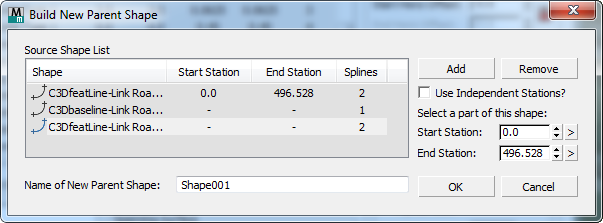
- Source Shape List
- Shows the shapes you have chosen, and information about them.
- Add
- Click to turn on, then click in a viewport to select a shape to add to the list.
While Add is active, you can press the H key to open a Select By Name dialog, which lets you pick the new spline by name.
Tip: Make sure Add is active before you click a shape: Otherwise, you simply select the shape without adding it to the Source Shape list.The convention for picking multiple shapes is to pick the leftmost shape first, then work in sequence to the right.
When you add the first source shape, the Start and End Station spinners are activated and two Dynamic Marker objects appear in viewports, indicating the selected start and end position on this shape.
Note: If the selected shape object already contains multiple splines, only the first spline is considered in the creation of the new parent shape. - Remove
- Click to remove the shape that is highlighted in the Source Shape list.
- Use Independent Stations?
-
When off, portions of source shapes are selected using normals projected from the first shape object in the Source Shape list. When on, you can specify independent stations for each shape in the list. Default=off.
Turning on Use Independent Chainages is useful if you need to construct asymmetrical bridge decks: Use this setting in conjunction with the swept object Skew parameter.
- Start Station
-
Sets the position of the Start Dynamic Marker object, which allows a short portion of the first source shape in the list to be included in the new parent shape object.
When Use Independent Chainages is off, the value shown in this spinner refers to chainage on the first shape in the Source Shapes List. This shape is known as the Master Source Shape.
- ">" button Click to set the Start Station interactively by clicking a point in a viewport.
This method is effective in conjunction with the 3ds Max Design snap tools.
- ">" button Click to set the Start Station interactively by clicking a point in a viewport.
- End Station
-
Sets the position of the End Dynamic Marker object, which allows a short portion of the first source shape in the list to be included in the new parent shape object.
When Use Independent Stations is off, the value shown in this spinner refers to chainage on the first shape in the Source Shapes List. This shape is known as the Master Source Shape.
- ">" button Click to set the End Chainage interactively by clicking a point in a viewport.
This method is effective in conjunction with the 3ds Max Design snap tools.
- ">" button Click to set the End Chainage interactively by clicking a point in a viewport.
- Name of New Parent Shape
- Sets the name of the new parent shape object that is created when you click OK.