When the Spline IK Control modifier is applied to a spline, you can select and transform its vertices without having to access the vertex sub-object level.
The Spline IK Control Modifier can also place helpers at each vertex location to aid in moving vertices.
The Spline IK Control modifier works by placing knots (control points) at each vertex. The knots can then be used to control vertices, which in turn reshape the spline.
This modifier also works on NURBS curves, placing a knot at each control point or control vertex (CV).
Use the Spline IK Control modifier to prepare a spline or NURBS curve for use with the Spline IK Solver.
Interface
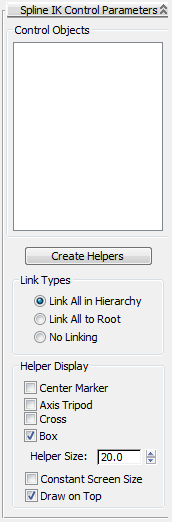
- Control Objects list
-
When helpers are created, knot numbers and their corresponding names appear here. Knot #1 is placed at the first vertex on the spline, and additional knots are numbered in sequence.
- Create Helpers
-
Places a helper at each knot, and displays knot numbers and helper names in the Control Objects area. Helper display is based on selections in the Helper Display group. Helpers are linked upon creation if a linking option is selected in the Link Types group.
Link Types group
These options cause helpers to be linked upon creation.
- Link All in Hierarchy Links each helper to its immediately previous helper. For example, the helper at knot #3 is linked to the helper at knot #2, while the helper at knot #2 is linked to the helper at knot #1.
- Link All to Root Links each helper to the helper at knot #1.
- No Linking Helpers are not linked.
Helper Display group
When you click Create Helpers, 3ds Max can place one or more Point helper objects at each knot, making it easier to move and animate the knots. You can enable more than one type of helper.
- Center Marker
-
Places a small X-shaped Point helper at each knot.
- Axis Tripod
-
Places a small tripod-axis-shaped Point helper at each knot.
- Cross
-
Places a small cross-shaped Point helper at each knot.
- Box
-
Places a small box-shaped Point helper at each knot.
- Size
-
Sets the size for helpers.
- Constant Screen Size
-
Keeps the sizes of helpers constant regardless of the zoom extent of the viewports.
- Draw On Top
-
Displays the helpers on top of all other objects in the scene for improved visibility in busy scenes.
Tip: To change the display of helpers after creation, select each helper and change selections on the Modify panel.