The File I/O panel of the Configure User Paths dialog contains most of the file directories in which users store files.
For descriptions of the general dialog controls, see Configure User Paths.
Procedures
To modify a file path:
- On the Configure User Paths dialog, click File I/O, and then choose a path entry.
- Click Modify.
- In the Choose Directory dialog, do one of the following:
- Enter a path in the Path field.
- Navigate to locate a path.
- Optional step: Enter a description of the path in the Label field.
This description later appears in the path list.
- Click Use Path.
The new path takes effect immediately.
Interface
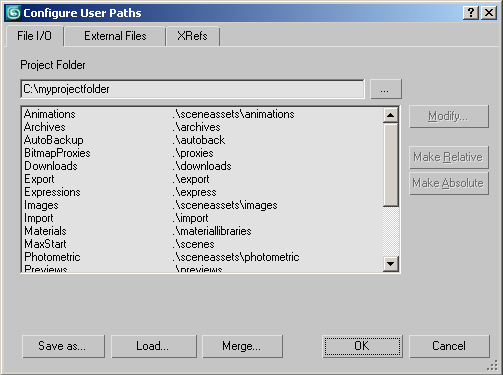
- Animations
-
Path for animation files, including XAF, XMM, BIP, FIG, MFE, and so on.
- Archives
-
Path for archive files.
- AutoBackup
-
Sets the default path for automatic backup files. If you use the Auto Backup feature, use either the \autoback directory, which is specific to each running version of 3ds Max, or a directory not shared by any other machine.
- BitmapProxies
-
Path for proxy bitmaps. See Global Settings and Defaults for Bitmap Proxies Dialog.
- Downloads
-
Path for i-drop files.
- Export
-
Path for exported files.
- Expressions
-
Path for text files used by expression controllers.
- Images
-
Path for image files.
- Import
-
Path for imported files.
- Materials
-
Path for material library (MAT) files.
- MaxStart
-
Path for maxstart.max, which provides initial 3ds Max scene settings.
- Photometric
-
Path for photometric files, which define various characteristics of Photometric lights
- Previews
-
Path for preview renders.
- RenderAssets
-
Path for mental ray and other rendering asset files, including shadow maps, photon maps, final gather maps, MI files, and render passes.
- RenderOutput
-
Path for rendered output.
- RenderPresets
-
Path for Render Preset files.
- Scenes
-
Path for MAX scene files.
- Sounds
-
Loads sound files.
- VideoPost
-
Loads and saves Video Post queues.