The Condition suboperator converts input scalar data to a Boolean value (True or False) by comparing it to a single value or testing for whether it falls within a range. You can specify either or both compared-to values explicitly or as inputs from other suboperators.
Note: When you wire the output of a suboperator to the filter input of an Input-type suboperator, a Condition suboperator of the appropriate type is automatically created and placed between the two.
Interface
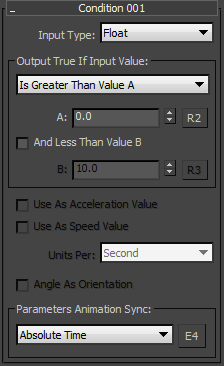
- Input Type
- Lets you choose the type of data to be compared. The choices and data types are: Angle (real), Float (real), Integer (integer), Percent (real), Time (time), World Unit (real). This setting determines the type of data output that can be wired to the Condition suboperator input.
- Output True If Input Value
- This is the primary comparison; it can work on its own or in conjunction with the second (range) comparison, which refers to Value B. Choose the comparison from the drop-down list. For all input types except Integer, two choices are available:
- Is Less Than Value A
- Is Greater Than Value A
The Integer input type also offers these two choices, plus choices for equality and inequality. When the choice is "Less Than" or "Greater Than," the secondary comparison is Greater Than or Less Than, respectively, with respect to Value B.
- A
- Lets you set an explicit value for the primary comparison.
- R2/I2/T2
- Lets you specify input from another suboperator to be used as Value A. When on, adds an input of the appropriate type to the suboperator, to which you can connect any suboperator that outputs the same value. This input value replaces the explicit A value.
- And Less/Greater Than Value B
- When on, the comparison is based on a range from Value A to Value B. Either value can be the high end or the low end of the range.
- B
- Lets you set an explicit value for the secondary (range) comparison.
- R3/I3/T3
- Lets you specify input from another suboperator to be used as Value B. When on, adds an input of the appropriate type to the suboperator, to which you can connect any suboperator that outputs the same value. This input value replaces the explicit B value.
- Use As Acceleration Value/Speed Value
- When Input Type=World Unit, you can choose either of these to cause Particle Flow to compare the input value as an acceleration or speed rate, in units per frame, second, or tick. You can activate only Acceleration Value or Speed Value, not both; clicking again turns the option off.
- Use As Spin Rate
- When Input Type=Angle and this check box is on, Particle Flow compares the input value as a spin rate, in units per frame, second, or tick.
- Units Per
- Sets the time frame for the acceleration, speed, or spin rate value.
- Angle As Orientation
- When on, the input value is regarded as an absolute orientation, rather than as a relative rotation. Available only when Input Type=Angle.
- Parameters Animation Sync
- If you animate the suboperator parameters, the software can begin applying this animation to all particles as of the start frame of the animation or the first frame of the current event, or to each particle based on its age. The options are:
- Absolute Time Any keys set for parameters are applied at the actual frames for which they're set.
- Event Duration Any keys set for parameters are applied to each particle relative to the frame at which it first enters the event.
- Particle Age Any keys set for parameters are applied at the corresponding frames of each particle's existence.
- Particle Lifespan Scales/maps the animation of the parameters onto the particle lifespan period. For example, if a parameter value is animated from 5-20 over frames 0-100, then this parameter has the value 5 when the particle is born, and the value 20 when the particle dies. This way you can, for example, define the change in a particle's scale over its lifespan.
For this option to work properly, there must be a Delete operator set to By Particle Age in the flow to define particle lifespan.
- Time Data Input Adds a Time input to the suboperator, to which you can link any other suboperator that outputs data in Time format.
- E4
- Adds an Equal-type data input for controlling the Animation Sync value. This can receive input only from a Parameter suboperator set to Type=Animation Sync.