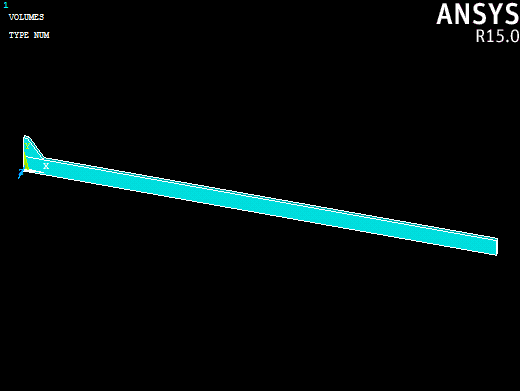- Open ANSYS Mechanical APDL using the ASCA for ANSYS Launcher tool by clicking the desktop shortcut. This tool launches ANSYS with the necessary environment variables to run Simulation Composite Analysis with ANSYS.
- Select your ANSYS version and click OK.
- Click the Run button in the ANSYS Mechanical APDL Product Launcher to open the ANSYS interface.
- Click Main Menu > Preprocessor > Modeling > Create > Keypoints > In Active CS.
- In the dialog that appears, number the first keypoint 1, with coordinates (2.5, 2.1, 0.0) and click Apply.
- Repeat this procedure for the remaining seven keypoints:
- 2, (2.5, 2.1, 0.5)
- 3, (0.0, 2.1, 0.5)
- 4, (0.0, 2.1, 0.0)
- 5, (0.5, 4.725, 0.0)
- 6, (0.5, 4.725, 0.5)
- 7, (0.0, 4.725, 0.5)
- 8, (0.0, 4.725, 0.0)
- Now create the volume by clicking Main Menu > Preprocessor > Modeling > Create > Volumes > Arbitrary > Through KPs.
- In the dialog that appears, type 1, 2, 3, 4, 5, 6, 7, 8 and click OK. The sequence of selecting keypoints is important to create the proper volume.
- Click Main Menu > Preprocessor > Modeling > Create > Volumes > Block > By Dimensions.
- In the dialog that appears, enter the following values and click OK.
- X1, X2 = 0, 60
- Y1, Y2 = 0, 2.1
- Z1, Z2 = 0, 0.5
First we will create the geometry for the rubber pad used to distribute the load on the top of the beam. Keypoints will be used to create the volume in units of millimeters.
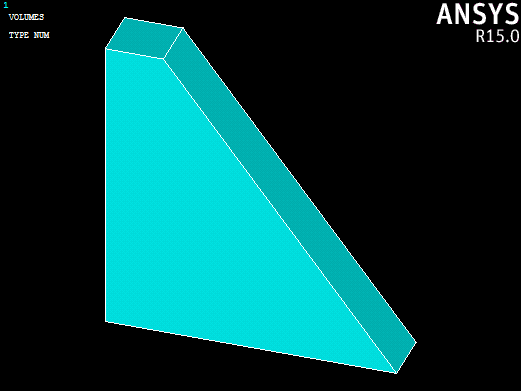
As a last step, we can create the geometry of the beam.