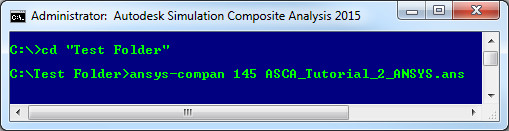The input file is now ready to be submitted for analysis through a command prompt.
A batch file named ansys-compan.bat is included with the Simulation Composite Analysis installation that simplifies the submission of Simulation Composite Analysis jobs. This batch file is located in the "bin" folder in the Simulation Composite Analysis directory on your computer. The use of this batch file is demonstrated here.
- Open the Autodesk Simulation Composite Analysis Command Shell.
- A shortcut to this command shell was installed on your desktop during installation of the product.
- If you deleted the shortcut, the command shell is named compancmd.exe and is located in the "bin" folder of the Simulation Composite Analysis directory.
- Change the directory to the location of the input file by entering:
cd [directory address]
- Submit the job by entering the following command as shown below:
ansys-compan 145 ASCA_Tutorial_2_ANSYS.ans
- Refer to the View and Interpret the Results section of Tutorial 1 after the finite element solution is complete for instructions to examine the results.
- To open the results file, start ANSYS APDL and open ASCA_Tutorial_2_ANSYS.db. Then click and select ASCA_Tutorial_2_ANSYS.rst. To read the last set of results, click .
Note: To view SVARs greater than 11, power graphics must be turned off by issuing the /GRAPHICS, FULL command.
As an example, if the input file is located in "C:\Test Folder", enter "cd C:\Test Folder" as shown below.
In the above, ansys-compan calls the batch file that submits jobs using the custom ANSYS executable, 145 is the version of ANSYS (140 and 150 are the other valid options), and ASCA_Tutorial_2_ANSYS.ans is the name of the input file.