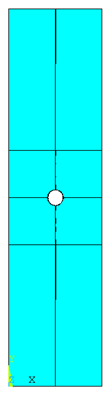Defining the part geometry is generally the first step in the development of a finite element model.
Here, the plate geometry is defined to generate a 3-dimensional part.
- Open ANSYS Mechanical APDL using the ASCA for ANSYS Launcher tool (shown below). This tool launches ANSYS with the necessary environment variables to run Simulation Composite Analysis with ANSYS.
- This tool is installed with Simulation Composite Analysis and is located at the following path:
%install_dir%\bin\ansys-compan-launcher.exe
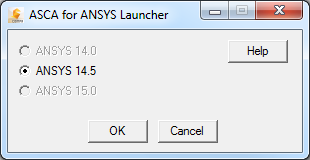
- This tool is installed with Simulation Composite Analysis and is located at the following path:
- Click the Run button in the ANSYS Mechanical APDL Product Launcher. The ANSYS GUI will appear.
- In order to generate a uniform, mapped mesh, the plate will be divided into 8 volumes.
- Click .
- In the dialog box that appears, enter the following values and click the Apply button:
- WP X = 0
- WP Y = 0
- Width = 0.75
- Height = 2.25
- Depth = 0.144
- Repeat Step 4 entering the following values for WP X, WP Y, Width, Height, and Depth each time:
- 0.75, 0, 0.75, 2.25, 0.144
- 0, 2.25, 0.75, 0.75, 0.144
- 0.75, 2.25, 0.75, 0.75, 0.144
- 0, 3, 0.75, 0.75, 0.144
- 0.75, 3, 0.75, 0.75, 0.144
- 0, 3.75, 0.75, 2.25, 0.144
- 0.75, 3.75, 0.75, 2.25, 0.144
- Click .
- In the dialog box that appears, enter the following values then click OK:
- WP X = 0.75
- WP Y = 3.0
- Radius = 0.125
- Depth = 0.144
- Click .
- Select the 8 blocks that were created in Steps 4 and 5 and click OK. When prompted to select the volumes to be subtracted, pick the cylinder and click OK. The plate should appear as shown below.
- To complete the geometry, the 8 volumes must be merged. Click . Select the 8 volumes and click OK.