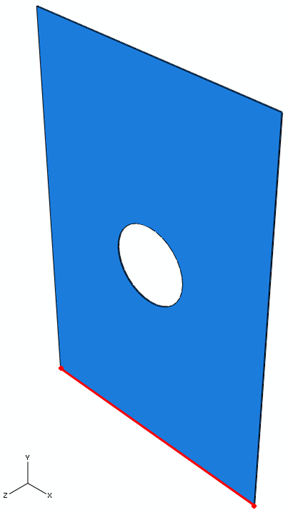Create a boundary condition that fixes the bottom surface of the plate.
- Switch to the Load module.
- Double click on the BCs icon
 in the model tree or select from the main toolbar. The Create Boundary Condition dialog box appears.
in the model tree or select from the main toolbar. The Create Boundary Condition dialog box appears. - Name the boundary condition Bottom and click Continue to accept the default selections of Mechanical and Symmetry/Antisymmetry/Encastre. Ensure the Initial step is selected.
- Select the bottom surface of the plate from the viewport as the region for the boundary condition as shown below. Be sure to select the bottom surface instead of one of the edges on the bottom surface. Click on the Done button in the viewport.
- In the dialog box that appears select the PINNED (U1 = U2 = U3 = 0) option and click OK.