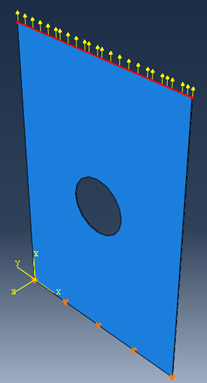During the first cycle of the fatigue loading, the material could potentially undergo damage due to the static loads being applied.
Therefore, the first step in the analysis should consist of loading the composite structure to the maximum load (over multiple load increments) in the prescribed load history. Here, we will apply a concentrated force to the top surface of the plate to load it in tension.
- Select . The Create Set dialog box appears.
- In the Create Set dialog box, name the set TopNodes and select Node in the Type box. Click Continue.
- Select all of the nodes on the top surface of the plate and click Done.
- Double click on the Loads icon
 in the model tree or select from the main toolbar. The Create Load dialog box appears.
in the model tree or select from the main toolbar. The Create Load dialog box appears. - Name the load TopLoad and select Concentrated Force in the Types for Selected Step list. Ensure the ApplyLoad step is chosen in the Step drop-down menu. Click Continue.
- Select the Sets button below the viewport. The Region Selection dialog box appears. Select the TopNodes set and click Continue. The Edit Load dialog box appears.
- Enter a value of 200.0 in the CF2 field and click OK. The viewport should appear as shown below.