When upgrading from the previous version, you can migrate almost all the user settings (drawing styles, prototypes, newly added bolts). According to the type of customization, the appropriate workflow must be used.
Support dwg files
Support dwg files like Prototypes, BOM on Drawing templates, Connection Templates, Standard part template files and Symbol dwg files can be simply moved from their Advance Steel 2014 folder to the equivalent Autodesk Advance Steel 2015 folder.
To convert a file:
- Open the file with Advance Steel.
- Use the Save as option, and select as a file format AutoCAD® 2013.

- Prototypes: …\Advance Steel\2014\Shared\Support\Prototypes
- BOM templates: …\Advance Steel\2014\Shared\Support\BOMTemplates
- Symbols: …\Advance Steel\2014\Shared\Support\Symbols
- Standard part template: …\Advance Steel\2014\Shared\StandardPartTemplate
- Templates (dwt files): …\Advance Steel\2014\Shared\Support\Templates
Settings made in a "User" category
Any setting made in a User category, like Drawing Styles, Drawing Processes, Manual label configurations, Prefix settings, BOM templates and preferred sizes are saved in the AstorAddIn.mdb database.
To transfer the settings to Autodesk Advance Steel 2015, the database must be copied from its old location,[Windows drive]:\ProgramData\Graitec\AdvanceSteel\2014\User2\Data,
to the equivalent folder in Autodesk Advance Steel 2015,
[Windows drive]:\ProgramData\Autodesk\Advance Steel 2015\User2\Data\
Modification in a different database than the AstorAddIn
If the modification appeared in a different database than the AstorAddIn, the databases must be converted using Management Tools.
Examples of settings stored in other databases than AstorAddIn:
- User defined profiles
- Symbol configurations
- New owners (Author table)
- New material/coatings
- Detailing scales
- Model roles
AstorGratings: New or modified gratings
- Configurations done to the accepted profile sizes / classes by joints like the Purlin structural element
- Saved joint library entries
AstorSettings: Modifications done to the default values
- Open Management Tools: Home
 Settings
Settings 
 (Management Tools)
(Management Tools) - Select Convert database.
- Click Open database and select the old version of the database (for example the AstorBase.mdb, located in Program Data folder at the following relative path …\Advance Steel\2014\Steel\Data). The conversion tool knows automatically the equivalent database from the new version to which the merge is done.
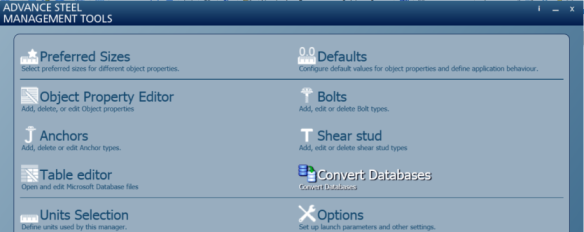
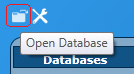
After the database is evaluated, in the Databases section of the dialog (left side) you will get a list of the valid mergeable tables. Clicking on the name displays a list of tables that are up for merge.
- Click Convert to complete the merge (if only some tables are required for merge by the user) or Convert All (to convert all the tables).
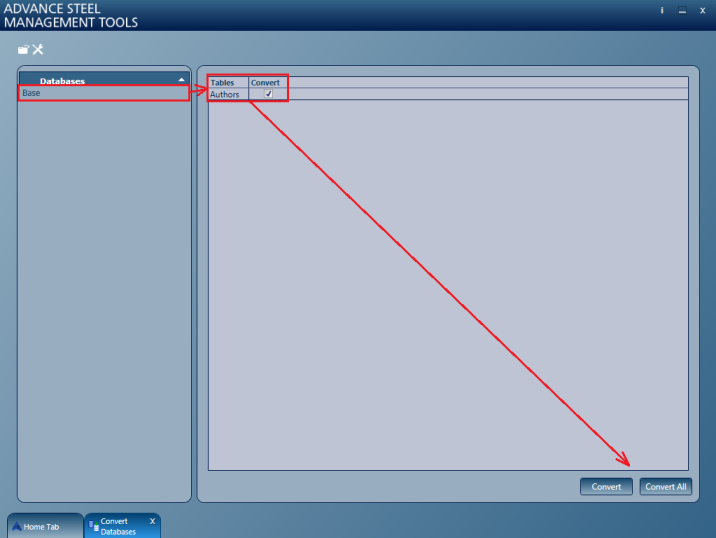
The merge operation will copy any existing new entries in the source database to the destination database, and also compare all the entries that exist in both databases and update the ones in the destination database if any differences are found between them.
Bolts, anchors and shear studs
Bolts, anchors and shear studs are transferred from the previous version to the new version through the export/import option in Management Tools, as follows:
- From Advance Steel 2014 ribbon, select AS Tools > Settings > Graitec Advance Manager 2014:
- From the Settings category, select Bolts (or Anchors / Shear studs).
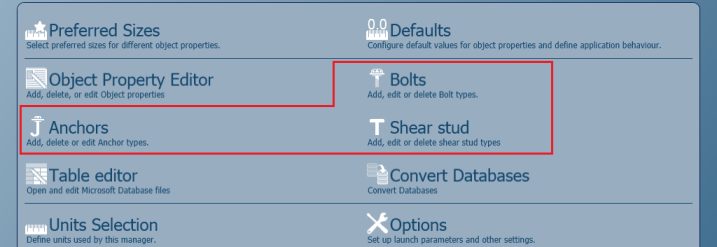
- Highlight the bolt (anchor/shear stud) you want to transfer to the new version, and click Export.
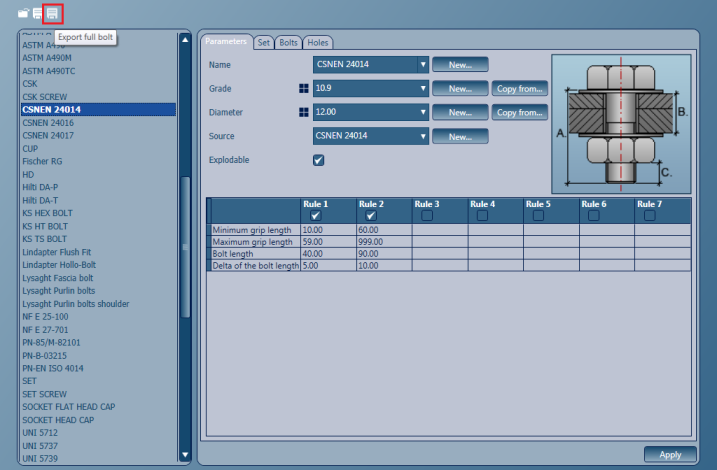
- Select a path where the exported mdb file containing the bolt (anchor / shear stud) should be saved and click Save.
- From Autodesk Advance Steel 2015, open the Management Tools: Home
 Settings
Settings 
 (Management Tools)
(Management Tools) - Select the desired category: Bolts, Anchors or Shear studs.
- Click Import, select the previously exported .mdb file and click Open.
The Bolt (Anchor/Shear stud) will be imported in Advance Steel 2015 AstorBase database.
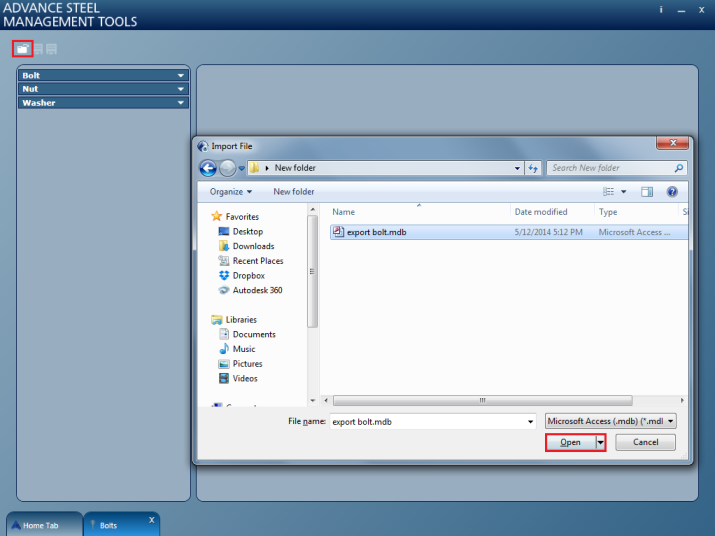
Custom connections
Custom connections (user joints) are saved as .dwg files, so to convert them and make the custom joints from the previous version available in the new version, it is required to:
- Copy the .dwg file to the Autodesk Advance Steel 2015 path.
Advance Steel 2014 custom connections are stored in the Program Data folder at the following relative path:
[Windows drive]:…\Advance Steel\2014\Shared\ConnectionTemplates.
The destination folder associated to Autodesk Advance Steel 2015 is:
[Windows drive]:\ProgramData\Autodesk\Advance Steel 2015\Shared\ConnectionTemplates\
-
Open the file, convert it and then save it with Advance Steel 2015 to the new version.