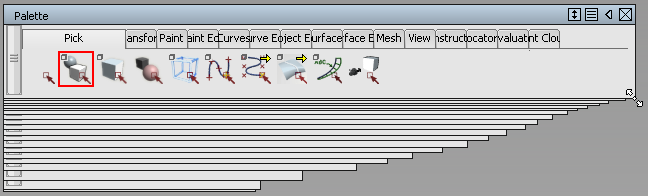You can make the most of your available screen space by expanding/collapsing the Control Panel, Palette, Shelves, and control windows. You can also reorient the Palette and Shelves from horizontal to vertical.
Collapse/expand the Control Panel, Palette, Shelves, and control windows
To collapse/expand, click the arrow, or double-click the title bar.
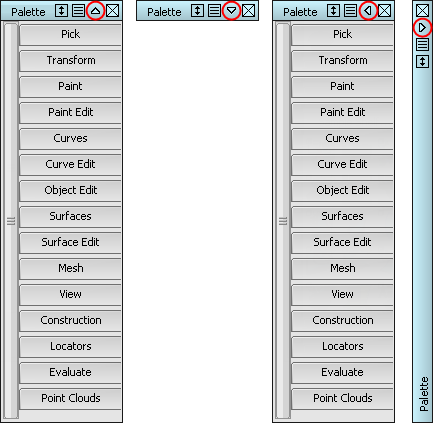
To choose which direction to collapse/expand the Control Panel, Palette, Shelves, and control windows, click-hold the arrow on the title bar and select an arrow.
To collapse/expand the Control Panel, Palette, Shelves, or control windows automatically, click the menu icon ![]() on the title bar and select Auto Hide. With Auto Hide selected, only the title bar displays until you move your cursor over it.
on the title bar and select Auto Hide. With Auto Hide selected, only the title bar displays until you move your cursor over it.
Resize the Palette, Shelves, and control windows to fit the contents
To resize the window, click the  icon in the title bar.
icon in the title bar.
Open and close tabs on the Palette
Open or close all tabs in the palette by  -clicking on a tab.
-clicking on a tab.
Open a tab and close all others by  -clicking on the tab.
-clicking on the tab.
Attach windows to each other and to the application window
Attach the Control Panel, Palette, Shelves, and some windows to the edges of the application window so they move with the application window. Attach them to each other so they can be moved and closed as a group.
 -drag the title bar until the edge snaps to the edge of the application window, panel, palette, shelf, or window.
-drag the title bar until the edge snaps to the edge of the application window, panel, palette, shelf, or window.
If you are attaching items to each other, the title bar of the stationary window becomes a darker shade of gray, indicating that it is the parent. A light blue line also displays where a window joins the parent.
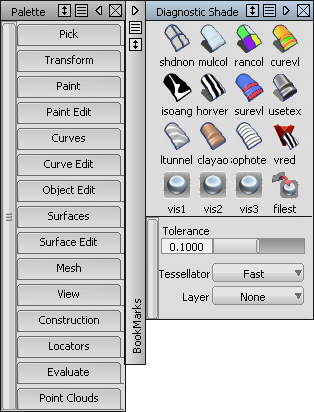
When you drag the parent window, the attached window move with it.
When you open or close any window in a family of windows, all windows in the family open or close.
Change the orientation of the Palette or Shelves
Change the orientation of the Palette or Shelves by resizing them to the desired orientation.