Workflows for Curve Fillet tool (new in Alias 2015)
With the Curve Fillet tool, you can create chamfers that are degree 1-3; G1 fillets, degree 3-6; and G2 fillets, degree 5-7. You can create them with curves, curves-on-surfaces, and edges, or any combination of these. The curves, curves-on-surfaces, or edges can be non-planar.
Create a fillet between curves
- Choose Curve Edit > Create > Curve Fillet

 .
. - In the option window, select the Construction Type and other fillet options.
- Click the first curve on the fillet side.
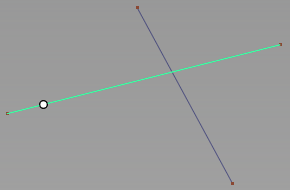
Then click the second curve.
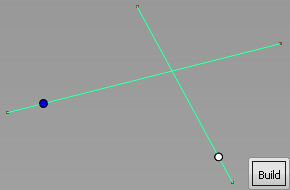
Circular dots appear where you click the curves. These dots do not affect the size or the start/end points of the fillet. They indicate the quadrant where the fillet will be created.
- Click Build.
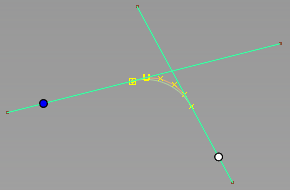
- For overlapping curves, to change the fillet quadrant, drag the circular dots and clickUpdate.
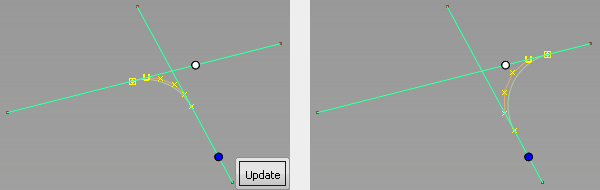
Workflows for Fillet Curve tool
Create a fillet with a specific radius
Use Curve Edit > Create > Fillet Curves to create a transition fillet curve between two existing curves.
- Choose Curve Edit > Create > Fillet Curves

 from the Palette.
from the Palette. - Set Construction to Circular, then click Go.
- Click the first curve approximately where you want the fillet to touch the curve.
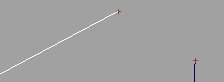
If the two curves intersect, click the segment of the first curve that you want to create a fillet for. If Trim Curves is on, click the segment of the first curve that you want to keep.
- Click the second curve approximately where you want the fillet to touch the curve.
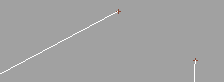
If the two curves intersect, click the segment of the second curve that you want to create a fillet for. If Trim Curves is on, click the segment of the second curve that you want to keep.
Alias displays a preview of the fillet.
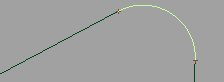
- If you want a different radius from the default (displayed in the prompt line), type the new radius, or drag the
 to change the radius interactively. Dragging the mouse left or down decreases the radius. Dragging the mouse right or up increases the radius.
to change the radius interactively. Dragging the mouse left or down decreases the radius. Dragging the mouse right or up increases the radius. 
If the current radius is too small or too large to build a fillet near the point you clicked, the Fillet Curves tool reports an error. Type a new radius and try again.
If you do not want to create the fillet, select Pick > Nothing
 .
. - Click Accept.
Alias builds the fillet.
When the fillet is built, the original curves are trimmed to both ends of the fillet. To keep the curves intact, turn off the Trim Curves option.
Create a fillet between two specific points on the curves
- Choose Curve Edit > Create > Fillet Curves

 from the Palette.
from the Palette. - Set Construction to Freeform, then click Go.
- Click the first curve at the point you want the fillet to begin.
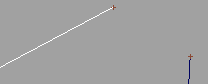
- Click the second curve at the point you want the fillet to end.
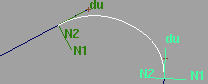
- Curve locators appear on the two curves where you clicked.
- Drag the locators to move the contact points of the fillet on the curves.
- Click Go to create the fillet.
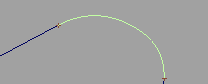
- If Blend Control is on, after the fillet is created you can click the Tangent and Blend buttons in the bottom right corner of the view window to see the different types of fillet. Click Go again to finish the fillet.
Tips and notes
- If Create History is on in the options, you can edit the curves and the fillet automatically updates.