Choose Paint > Shape > Make Image Shape![]() , click the curves that define the shape, and click Accept.
, click the curves that define the shape, and click Accept.
To create a simple shape
- Do one of the following:
- Select an image layer above which you want to create a new shape layer.
- Select the shape layer that you want to add a new shape to.
- Use Global Auto-Shape from the Paint Panel
- Choose Paint > Shape > Make Image Shape
 ❒.
❒. The Shape Editor opens, displaying the parameters previously saved for that tool.
- Click each curve to include in the shape. (Make sure you click the part of the curve that you want to include in the shape boundary.)
The curves are highlighted.
Note:The shape may not appear as you expect if a shape’s curves are 3D curves or if you drag a pick box around complex curve structures.
These curves will define the inner and outer boundaries of the shape. If a shape’s curves do not form a closed region, the end points of the curve will be connected by a straight line segment that does not have any outline properties.
Tip:To remove a curve from the selection, click it.
- Once all the curves are selected, click the Accept button.
The shape is created and the parameters from the Shape Editor are applied to it.
- In the Shape Editor, turn on or off the Shape Outline and Shape Fill, and adjust their respective parameters. (See Windows > Editors > Shape Editor for details).
The shape updates interactively. You can also adjust the parameters in the Paint control panel.
Note:If you edit the parameters of a new shape while still inside the tool, these new settings are saved for the tool. If you quit the tool before editing the parameters, these new settings apply only to the active shape.
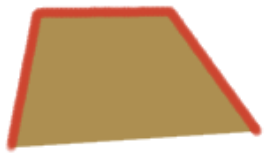
To create a new shape layer, first create a new image layer and make it the active layer, then create a new shape.
To create a more complex shape
Certain shapes require selecting a curve in more than one location. In the example below, let’s say we want to create a Shape Fill for the region outlined in red.
(This workflow also applies to any of the Paint > Shape > tools).
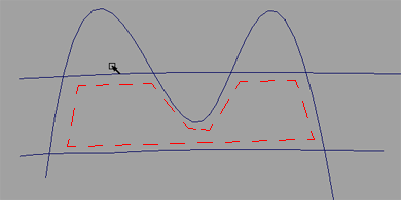
- Choose Paint > Shape > Make Image Shape
 ❒.
❒. The Shape Editor opens.
- In the Shape Editor, turn off Shape Outline so that only the fill is visible.
- Select each curve segment that forms a boundary of the shape region. Picking the same curve in more than one location is allowed.
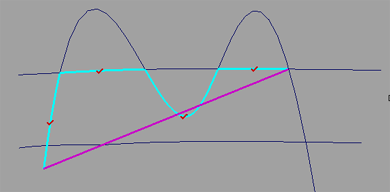
Small check marks show the points where you clicked. A thick line marks the outline of the shape defined so far.
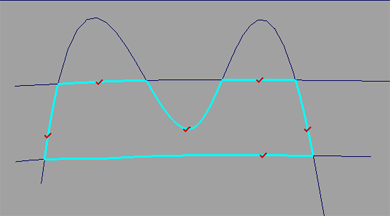
- Once you have finished selecting the boundaries, press the Accept button.
The correct shape is created.
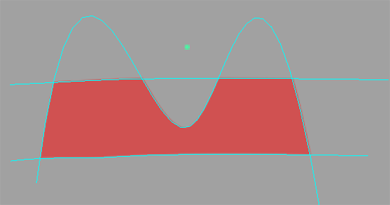
Duplicating and mirroring shapes
Duplicating the shape geometry (with Edit > Copy and Edit > Paste) will also duplicate the shape.
Because shapes are constructed from curves, and curves are geometry, not paint, the only way to mirror a shape is to draw the initial curves on a Modeling Layer that has symmetry turned on.
See Organize objects on layers and Windows > Information > Layer Stats![]() .
.
Paint > Paint Symmetry > Modify Canvas Brush Symmetry ![]() only mirrors paint brush strokes.
only mirrors paint brush strokes.