A dialog box can be used to get input from a user and then use the values received for the subroutines defined in the project.
A UserForm object is used to represent a dialog box in a VBA project. After a UserForm object has been added to a project, you can use the tools on the Toolbox window to add controls to and select controls on a UserForm object. Once a control tool is clicked, click and drag over the UserForm object to size and position the control. Controls on a UserForm object can be a text box, drop-down list, radio optional buttons, and command buttons among many others. Command buttons are typically used to represent the OK and Cancel buttons of a dialog box.
In the following steps, you learn to insert a UserForm object into the GardenPath project and then add controls to it.
- In the VBA IDE, on the menu bar, click Insert
 User Form to insert a new form into the project.
User Form to insert a new form into the project. Two windows are displayed; the Toolbox window and a form editor window for the new UserForm object.
- On the Toolbox window, click the OptionButton (
 ) tool.
) tool. - In the form editor window, click and drag to place the option button control as shown in the following illustration.
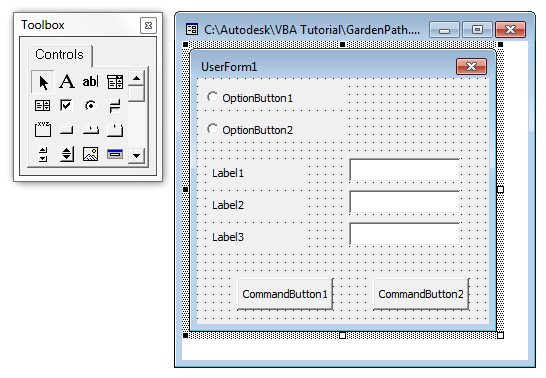
- Click the OptionButton (
 ) tool again and click below the first option button control you placed. Click do not drag.
) tool again and click below the first option button control you placed. Click do not drag. A second option button control is placed and at a default size.
- Continue placing label, text box, and command button controls as shown in the previous illustration.
You should place
- Three labels (
 )
) - Three text boxes (
 )
) - Two command buttons (
 )
)
- Three labels (
- On the Toolbox window, click the Select Objects tool.
- In the form editor window, select a control to reposition and resize it. Do any of the following:
- Click and drag the control to reposition it.
- Click and drag a grip handle on the control to resize it.
- Click on the UserForm object or press Esc to clear the selection of the control.
- Continue repositioning and resizing the controls on the UserForm object.
- Save the project.