Use this procedure to incrementally change the position of the camera. This changes your views.
-
Click



 .
.
- Select the camera to adjust.
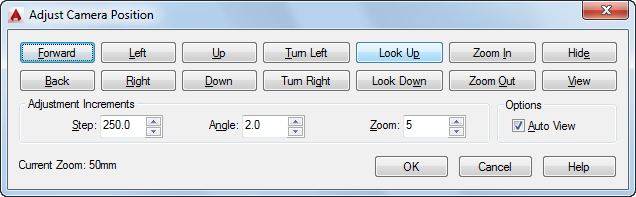
- Click the appropriate button to adjust the view.
- Change the Step value: This value controls how far each click of the following buttons moves the camera: Forward, Back, Left, Right, Up, and Down.
- Change the Angle value: This value controls how far each click of the following buttons moves the camera angle: Turn Left, Turn Right, Look Up, and Look Down.
- Change the Zoom percentage: This value controls how far each click of the button zooms the camera for Zoom In and Zoom Out.
- Click Hide to view the drawing with hidden lines removed.
If the view in the drawing wasn’t the camera’s view, then the first selected button places the drawing into the camera’s view.
As you click each button, the view changes in increments determined by values in the Adjustment Increments section. If Auto View is selected, you can see the change after you click each button. If Auto View is cleared, click View to see the changes.
- Click OK.