On the Visual LISP Tools menu, on the Window Attributes submenu, the Configure Current option allows you to configure the attributes of the current window. It is applicable to the Visual LISP text editor and Console windows. The Configure Current option displays the Window Attributes dialog box:
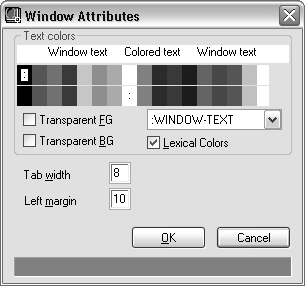
This dialog box lets you customize the tab width and left margin sizes, customize various text colors defined for the current window type, and control the lexical coloring for that window (if applicable). To select the color with the aid of the color selection control, click the mouse button in the rectangle that is painted with the color you want to set.
- Text Colors
-
The upper row of rectangles indicates foreground color; the lower row indicates background color. When you select a color, the color palette changes its color with respect to your choice. Use the pull-down list to select the attribute of the window whose colors you want to change. The available choices depend on which window is current. The following are possible window attributes:
- :Input-Zone. The input area following the Console window prompt.
- :Window-Text. Text displayed in the window (other than input zone).
- :Window-Selection. Selected text.
- :Error-Highlight. Error messages in the Build Output window.
- :Console-Message. No effect (reserved for future use).
- :BPT-Active. Active breakpoint.
- :BPT-Disable. Disabled breakpoint.
The pull-down list may also provide options for changing the lexical coloring of the following AutoLISP code components:
- :LEX-SPACE. Spaces.
- :LEX-STR. Strings.
- :LEX-SYM. Symbols.
- :LEX-NUM. Reserved for future use.
- :LEX-INT. Integers.
- :LEX-REAL. Real numbers.
- :LEX-COMM. Reserved for future use.
- :LEX-COMM1. Comments that begin with one or more semicolons.
- :LEX-COMM2. Inline and multi-line comments (comments that begin with ;| and end with |;).
- :LEX-PAREN. Parentheses.
- :LEX-SPEC. Reserved for future use.
- :LEX-SPEC1. Reserved for future use.
- :LEX-UNKN. Unknown items.
- Transparent FG
-
Transparent foreground.
- Transparent BG
-
Transparent background.
- Lexical Colors
-
If this option is selected, Visual LISP applies the selected color coding options. If you want to use the Visual LISP formatter but do not want lexical coloring, turn this option off.
- Tab Width
-
Sets tab spacing in the current window.
- Left Margin
-
Sets the left margin of the current window.
When you change and save the configuration of a Visual LISP editor window, you will be asked whether or not you want the configuration to become the prototype for all text editor windows. If you choose Yes, the configuration of the current window becomes the new prototype for Visual LISP text editor windows, and all open text editor windows assume the attributes of the prototype.