The Inspect window allows you to evaluate an AutoLISP symbol or AutoCAD object.
Note: The Visual LISP IDE is available on Windows only.
- In a Visual LISP text editor window, select an AutoLISP object name (for example, a variable).
- Do one of the following:
- Click View
 Inspect.
Inspect. 
- On the Debug toolbar, click the Inspect button.
The Inspect tool is also available from a number of shortcut menus and from the windows displayed by the Apropos and Symbol Service features.
- Click View
- If you invoke the Inspect tool without selecting an object name, the Inspect dialog is displayed and you are prompted to specify the object to inspect.
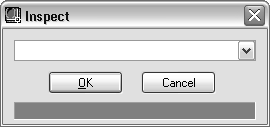
Enter the object or expression to inspect, then click OK to open the Inspect window or click Cancel to cancel the action.