Loads and unloads applications and defines which applications to load at startup.
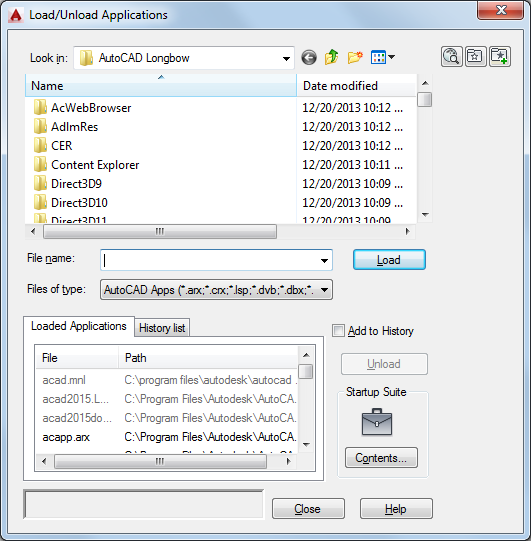
Loads and unloads applications and specifies applications to be loaded at startup.
List of Options
The options at the top of this dialog box are derived from the standard file selection dialog box. Following are descriptions of options that are unique to the Load/Unload Applications dialog box:
- Load
-
Loads or reloads the applications that are currently selected either in the files list or on the History List tab. Load is unavailable until you select a file that you can load. ObjectARX, VBA, and DBX applications are loaded immediately, but LSP, VLX, and FAS applications are queued and then loaded when you close the Load/Unload Applications dialog box.
If you select a file that is already loaded, Load reloads the application when applicable. You cannot reload ObjectARX applications. In this case, you must first unload the ObjectARX application and then load it again. The Load option is also available from a shortcut menu by right-clicking a file on the History List tab.
- Loaded Applications
-
Displays an alphabetical list (by file name) of currently loaded applications. LISP routines are displayed in this list only if you loaded them in the Load/Unload Applications dialog box.
You can drag files into this list from the files list or from any application with dragging capabilities, such as Microsoft ® Windows ® Explorer.
If you use the AutoCAD web browser to load an application, the web browser downloads the application to a temporary location on your machine. This is the location from which AutoCAD loads the application, as displayed in this list.
You can also unload certain applications from this list. See the Unload option for details. Files that you cannot unload are not available for selection.
- History List
-
Displays an alphabetical list (by file name) of applications that you previously loaded with Add To History selected. If Add To History is not selected when you drag files into this list, the dragged files are loaded but not added to the history list.
You can add files by dragging them from the files list or from another application. You can load and remove applications from this list, but to unload applications, you must use the Loaded Applications tab.
- Add to History
-
Adds any applications that you load to the history list.
You may prefer to clear this option when loading applications with the product web browser, because these applications are unavailable once the cache for the application's temporary location is emptied.
- Unload/Remove
-
Unloads the selected applications or removes them from the History List. Unload is available only when a file is selected on the Loaded Applications tab. Remove is available only when you select a file on the History List tab.
LISP applications cannot be unloaded, nor can ObjectARX applications that are not registered for unloading.
Note: Remove does not unload the selected application. The Remove option is also available from a shortcut menu by right-clicking an application on the History List tab. - Startup Suite
-
Contains a list of applications that are loaded each time you start the product.
You cannot add applications that you load with the product web browser to the Startup Suite.
- Contents
-
Displays the Startup Suite dialog box. You can also add files to the Startup Suite by clicking the Startup Suite icon or by right-clicking an application on the History List tab and clicking Add to Startup Suite on the shortcut menu.
- Status Line
-
Displays messages that indicate the status of loading and unloading operations.