Calibrates, configures, and turns on and off an attached digitizing tablet.
List of Options
The following options are displayed.
On
Turns on Tablet mode. Setting the TABMODE system variable to 1 also turns on Tablet mode.
Off
Turns off Tablet mode. Setting the TABMODE system variable to 0 also turns off Tablet mode.
Cal
Calibrates the digitizer with a paper drawing or photograph, creating the tablet transformation, which is the mapping of points from the tablet to the coordinate drawing system. Calibration is digitizing points on the drawing and mapping them to their real coordinates.
Calibration can be performed in model space or paper space. The Cal option turns on Tablet mode in the space in which the tablet is calibrated. When the space is changed, the Cal option turns off Tablet mode.
The paper should be flat (with no bumps or wrinkles) and securely fastened to the digitizing tablet. The paper can be oriented at any angle.
The points you enter cannot be duplicates. The points need not be the origin on either axis, and you can enter as many points as you like. The more points you enter, the more accurate the drawing will be.
If you enter only two points, the program automatically computes an orthogonal transformation.
If you enter three or more points, the program computes the transformation in each of the three transformation types (Orthogonal, Affine, and Projective) to determine which best fits the calibration points. If you enter more than four points, computing the best-fitting projective transformation can take a long time. You can cancel the process by pressing Esc.
When the computations are complete, the program displays a table with the number of calibration points and a column for each transformation type.
If there have been no failures of projection transformation, the program prompts you to choose a transformation type.
Only transformation types for which the outcome was Success, Exact, or Canceled are included in this prompt. A projective transformation can be specified even if it was canceled. The program uses the result computed at the time you canceled.
- Orthogonal
-
Specifies translation, uniform scaling, and rotation with two calibration points.
Use Orthogonal for dimensionally accurate paper drawings and paper drawings in which the portion to be digitized is long and narrow, with most points confined to single lines.
Note: You must specify the lower-left point location before specifying the upper-right point location. - Affine
-
Specifies arbitrary linear transformation in two dimensions consisting of translation, independent X- and Y-scaling, rotation, and skewing with three calibration points.
Use Affine when horizontal dimensions in a paper drawing are stretched with respect to vertical dimensions, and lines that are supposed to be parallel actually are parallel.
The RMS (root mean square) error reported after calibration measures how close the program has come to making a perfect fit. Affine should be used if the RMS is small.
- Projective
-
Specifies a transformation equivalent to a perspective projection of one plane in space onto another plane with four calibration points. A projective transformation provides a limited form of what cartographers call rubber sheeting, in which different portions of the tablet surface are stretched by varying amounts. Straight lines map into straight lines. Parallel lines do not necessarily stay parallel.
Projective transformation corrects parallel lines that appear to converge.
- Repeat Table
-
Redisplays the computed table, which rates the transformation types.
Transformation Table
Reports the number of calibration points and provides information about each transformation type.
Outcome of Fit
Reports the outcome of fit for each of the transformation types. If the outcome of fit is not Success or Exact for any of the transformation types, the program reports failure of the entire calibration process and ends the command. The remaining entries in each column are blank unless Outcome of Fit is Success.
- Exact
-
Indicates the correct number of points for a valid transformation.
- Success
-
Indicates more than enough points. The program succeeded in fitting a transformation to the data.
- Impossible
-
Indicates not enough points.
- Failure
-
Indicates enough points, but the program was unable to fit a transformation to the points, usually because some points were colinear or coincident.
- Canceled
-
Indicates that the fit process was canceled. This outcome occurs only with the projective transformation.
RMS Error
Reports the RMS (root mean square) error, which measures how close the program has come to finding a perfect fit. The goal is the smallest RMS error.
Standard Deviation
Reports the standard deviation of the residuals. If it is near zero, the residual at each calibration point is about the same.
Largest Residual/At Point
Reports the point at which the mapping is least accurate. The residual is the distance between where the point was mapped during transformation and where it would be mapped if the fit were perfect. The distance is given in the current linear units.
Second-Largest Residual/At Point
Reports the point at which the mapping is second-least accurate. The residual is the distance between where the point was mapped during transformation and where it would be mapped if the fit were perfect. The distance is given in the current linear units.
Cfg
Designates or realigns the tablet menu areas or designates a small portion of a large tablet as a screen pointing area.
If tablet menus are in use and the same number of menus is selected, the following prompts are displayed:
- Do you want to realign tablet menus? [Yes/No] <N>:
- Enter y or n or press Enter
- Digitize upper-left corner of menu area n:
- Digitize a point (1)
- Digitize lower-left corner of menu area n:
- Digitize a point (2)
- Digitize lower-right corner of menu area n:
- Digitize a point (3)
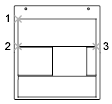
In the prompt, n is the menu number (1-4).
The printed menu form must be affixed to the tablet surface, and the requested points must be digitized. The set of three points must form a 90-degree angle. Tablet menu areas can be skewed at any angle.
After all interaction concerning tablet menus is complete, the following prompt is displayed:
- Do you want to respecify the screen pointing area? [Yes/No] <N>:
- Enter y or n or press Enter
If you enter y, the following prompts are displayed:
- Digitize lower-left corner of the pointing area:
- Digitize a point
- Digitize upper-right corner of the pointing area:
- Digitize a point
A small portion of the tablet's surface is designated as the fixed screen pointing area.
- Do you want to specify the Floating Screen Pointing area? [Yes/No] <N>:
- Enter y or n or press Enter
If you responded y to the previous prompt, respond to the following prompt:
- Do you want the Floating Screen Area to be the same size as the Fixed Screen Pointing Area? [Yes/No] <Y>:
- Enter y or n or press Enter
If you responded n to the previous prompt, respond to the following prompts:
- Digitize lower-left corner of the Floating Screen pointing area:
- Digitize a point
- Digitize upper-right corner of the Floating Screen pointing area:
- Digitize a point
Respond to the following prompt:
- Would you also like to specify a button to toggle the Floating Screen Area? [Yes/No] <N>:
- Enter y or n or press Enter
If you responded y to the previous prompt, respond to the following prompt:
- Press any non-pick button on the digitizer puck that you wish to designate as the toggle for the Floating Screen Area