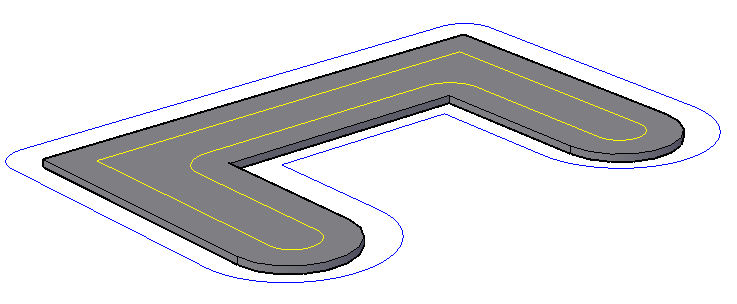Offset an object to create a new object whose shape is parallel to the original object.
For example, if you offset a circle or an arc, a larger or smaller circle or arc is created, depending on which side you specify for the offset. If you offset a polyline, the result is a polyline that parallels the original.


Use OFFSET to offset the following object types:
- Lines
- Arcs
- Circles
- Ellipses and elliptical arcs (resulting in an oval-shaped spline)
- 2D polylines
- Construction lines (xlines) and rays
- Splines
Special Cases for Offset Polylines and Splines
2D polylines are offset as individual line segments, resulting in either intersections or gaps between segments. To complete the offset, intersecting lines are trimmed and gaps are filled.

Splines are trimmed automatically when the offset distance is larger than can otherwise be accommodated.

The OFFSETEDGE command creates a closed polyline or a spline from the edges of a planar face on a 3D solid or surface. Splines result when one or more edge segments cannot be represented as lines, arcs, or a circle. For example
- In the left illustration, the edge of the top surface of the solid was offset, resulting in the closed, yellow polyline shown.
- In the middle illustration, the polyline was extruded.
- In the right illustration, the polyline was extruded and then subtracted.

With the Corner option, you can specify sharp corners or rounded corners for the polyline. External and internal corners create rounded corners differently depending whether the corners are concave or convex—the radius of the arcs maintain the specified offset distance.