There are two distinct working environments, called "model space" and "paper space," in which you can work with objects in a drawing.
- By default, you start working in a limitless 3D drawing area called model space. You begin by deciding whether one unit represents one millimeter, one centimeter, one inch, one foot, or whatever unit is most convenient. You then draw at 1:1 scale.
- To prepare your drawing for printing, switch to paper space. Here you can set up different layouts with title blocks and notes; and on each layout, you create layout viewports that display different views of model space. In the layout viewports, you scale the model space views relative to paper space. One unit in paper space represents the actual distance on a sheet of paper, either in millimeters or inches, depending on how you configure your page setup.
Model space is accessible from the Model tab and paper space is accessible from the layout tabs.
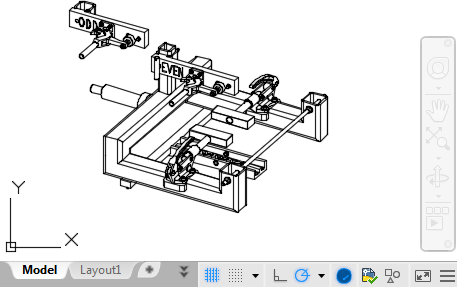
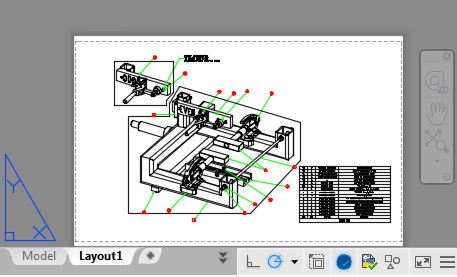
Note: These tabs can be hidden, appearing instead as buttons on the status bar at the bottom-center of the application window. To display the tabs again, right-click either the Model or the layout button and click Display Layout and Model Tabs on the shortcut menu.