Changes transmittal package settings such as package type, file format, location, and filename.
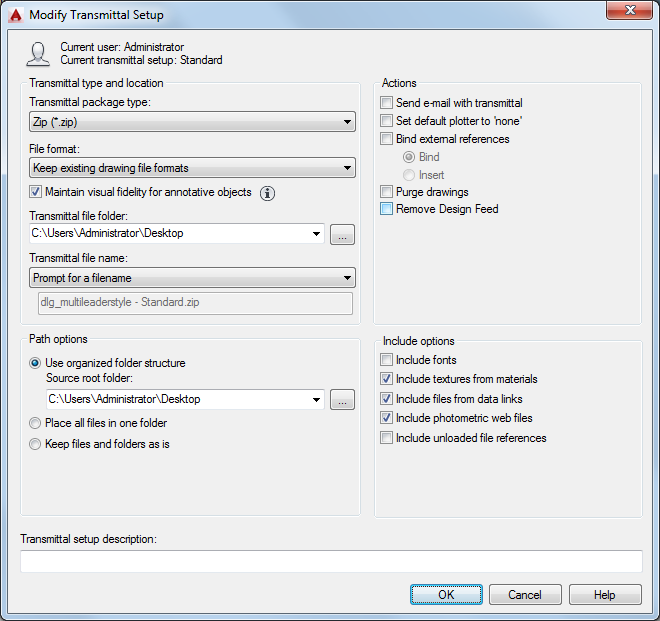
List of Options
The following options are displayed.
Transmittal Type and Location
Specifies the type and path to the transmittal package created.
- Transmittal Package Type
-
Specifies the type of transmittal package created.
Transmittal Package Type Description Folder Creates a transmittal package of uncompressed files in a new or existing folder. Zip Creates a transmittal package of files as a compressed ZIP file. To restore the files to the folder location that you specify, you need a decompression utility such as the shareware application PKZIP or WinZip. - File Format
-
Specifies the file format to which all drawings included in a transmittal package will be converted. You can select a drawing file format from the dropdown list.
- Maintain Visual Fidelity for Annotative Objects
-
Specifies whether drawings are saved with scale representations for annotative objects.
Annotative objects can have multiple scale representations. Annotative objects are decomposed and scale representations are saved to separate layers, which are named based on their original layer and appended with a number.
- Transmittal File Folder
-
Specifies the location in which the transmittal package is created. To specify a new location, click Browse and navigate to the location you want.
If this field is left unchanged, the transmittal file is created in the folder containing the first specified drawing file. In a sheet set context, the transmittal file is created in the folder containing the sheet set data (DST) file. (Not applicable to AutoCAD LT.)
- Transmittal File Name
-
Specifies the method for naming the transmittal package. This option is not available if the transmittal package type is set to Folder.
Transmittal File Type Property Description Prompt for a File Name Displays a standard file selection dialog box where you can enter the name of the transmittal package. Overwrite if Necessary Uses a logical default file name. If the file name already exists, the existing file is automatically overwritten. Increment File Name if Necessary Uses a logical default file name. If the file name already exists, a number is added to the end. This number is incremented each time a new transmittal package is saved.
Path Options
Provides options for organizing the files and folders that are included in the transmittal package.
- Use Organized Folder Structure
-
Duplicates the folder structure for the files being transmitted. The root folder is the top-level folder within a hierarchical folder tree.
The following considerations apply:
- Relative paths remain unchanged. Relative paths outside the source root folder retain up to one level of the folder path above them, and are placed in the root folder.
- Full (absolute) paths within the root folder tree are converted to relative paths. Full paths outside the source root folder retain up to one level of the folder path above them, and are placed in the root folder.
- Full paths outside the root folder tree are converted to No Path and are moved to the root folder or to a folder within the root folder tree.
- A Fonts folder is created, if necessary.
- A PlotCfgs folder is created, if necessary.
- A SheetSets folder is created to hold all support files for sheet sets, if necessary. The sheet set data (DST) file, however, is placed in the root folder. (Not applicable to AutoCAD LT.)
This option is not available if the transmittal package is saved to an Internet location.
- Source Root Folder
-
Defines the source root folder for relative paths of drawing-dependent files, such as xrefs.
The source root folder also contains the sheet set data (DST) file when a sheet set is transmitted. (Not applicable to AutoCAD LT.)
- Place All Files in One Folder
-
All files are installed to a single, specified target folder when the transmittal package is installed.
- Keep Files and Folders As Is
-
Preserves the folder structure of all files in the transmittal package, facilitating ease of installation on another system. This option is not available if the transmittal package is saved to an Internet location.
Actions
Provides options for organizing the actions that can be associated with the transmittal package.
- Send E-mail with Transmittal
-
Launches the default system email application when the transmittal package is created so that you can send an email that includes the transmittal package as an attachment.
- Set Default Plotter to 'None'
-
Changes the printer/plotter setting in the transmittal package to None. Your local printer/plotter settings are usually not relevant to the recipient.
- Bind External References
-
Binds all AutoCAD drawing file (DWG) external references to the files to which they were attached.
- Bind
-
Binds the selected DWG external reference to the current drawing.
- Insert
-
Binds the DWG external reference to the current drawing in a way similar to detaching and inserting the reference drawing.
- Purge Drawings
-
Performs a purge operation on each of the specified drawings to reduce the file size, if possible.
Note: The purge is done in silent mode, and you will not receive any notifications when the purged items have been removed. - Remove Design Feed
-
Removes the association to any design feed data for the specified drawings.
Important: It is strongly recommended that you do not make or distribute copies of drawings that include embedded design feed IDs. Instead, use Autodesk 360 or network permissions to share and control access to your drawings.
Include Options
Provides a means for including additional options with the transmittal package.
- Include Fonts
-
Includes any associated font files (TTF and SHX) with the transmittal package.
Note: Because TrueType fonts are proprietary, you should make sure that the recipient of the transmittal package also owns the TrueType fonts. If you are not sure whether the recipient owns the TrueType fonts, clear this option. If any required TrueType fonts are not available to the recipient, the font specified by the FONTALT system variable is substituted. - Include Textures from Materials
-
Includes textures from materials that are attached to objects or faces.
- Include Files from Data Links
-
Adds external files referenced by a data link to the transmittal package.
- Include Photometric Web Files
-
Includes photometric web files that are associated with web lights in the drawing.
- Include Unloaded File References
-
Includes all unloaded external references, images, and underlays. The unloaded file references are listed in the Files Tree and Files Table and report under their appropriate category.
Transmittal Setup Description
Enter a description for the transmittal setup. This description is displayed in the Create Transmittal dialog box below the list of transmittal file setups. You can select any transmittal setup in the list to display its description.