Edits the text, stack type, alignment, and size of stacked text.
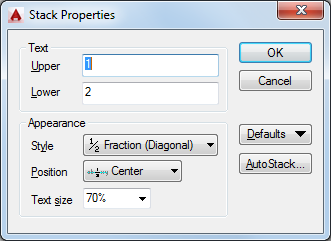
To open the Stack Properties dialog box, select the stacked text, right-click, and click Stack Properties on the shortcut menu.
You can edit the upper and lower text separately. The Appearance options control the stack style, position, and text size of the stacked text.
List of Options
The following options are displayed.
Text
Changes the upper and lower numbers of a stacked fraction.
- Upper
-
Edits the number in the upper part or first half of a stacked fraction.
- Lower
-
Edits the number in the lower part or second half of a stacked fraction.
Appearance
Edits the style, position, or text size of a stacked fraction.
- Style
-
Specifies a style format for stacked text: horizontal fraction, diagonal fraction, tolerance, and decimal.
- Fraction (Horizontal). Stacks the selected text with the first number on top of the second number separated by a horizontal line.
- Fraction (Diagonal). Stacks the selected text with the first number on top of the second number separated by a diagonal line.
- Tolerance. Stacks the selected text with the first number on top of the second number. There is no line between the numbers.
- Decimal. A variation of the Tolerance style that aligns the decimal point of both the upper and lower numbers of selected text.
- Position
-
Specifies how fractions are aligned. Center alignment is the default. All stacked text in an object uses the same alignment.
- Top. Aligns the top of the fraction with the top of the text line.
- Center. Centers the fraction vertically at the center of the text line.
- Bottom. Aligns the bottom of the fraction with the text baseline.
- Text Size
-
Controls the size of the stacked text as a percentage of the size of the current text style (from 25 to 125 percent).
- Defaults
- Saves the new settings as defaults or restores the previous default values to the current stacked text.
- AutoStack
-
Displays the AutoStack Properties dialog box. AutoStack only stacks numeric characters immediately before and after the carat, slash, and pound characters. To stack nonnumeric characters, or text that includes spaces, select the text and choose Stack from the text editor shortcut menu.