You can insert any drawing file as an external reference or xref in the current drawing.
You can attach an entire drawing file to the current drawing as a referenced drawing (xref). With xrefs, changes made in the referenced drawing are reflected in the current drawing. Attached xrefs are linked to, but not actually inserted in, another drawing. Any changes to a referenced drawing are displayed in the current drawing when it is opened or reloaded. Therefore, with xrefs you can build drawings without significantly increasing the drawing file size.
By using referenced drawings, you can
- Coordinate your work with the work of others by referencing other drawings in your drawing to keep up with the changes being made by other designers. You can also assemble a master drawing from component drawings that may undergo changes as a project develops.
- Ensure that the most recent version of the referenced drawing is displayed. When you open your drawing, each referenced drawing is automatically reloaded, so it reflects the latest state of the referenced drawing file.
- Keep the names of layers, dimensioning styles, text styles, and other named elements in your drawing separate from those in referenced drawings.
- Merge (bind) attached referenced drawings permanently with your current drawing when the project is complete and ready to be archived.
A drawing file can be attached as an xref to multiple drawings at the same time. Conversely, multiple drawings can be attached as referenced drawings to a single drawing.
Tools for Attaching Xrefs
You can use several methods to attach an xref:
- Click

 .
. - Click

 .
. - At the Command prompt, enter EXTERNALREFERENCES.
- At the Command prompt, enter XATTACH.
You can also use DesignCenter ™ to attach xrefs to a drawing. Use DesignCenter for simple attachments, previewing drawing references and their descriptions, and quick placement by dragging.
You can attach an xref by dragging it from DesignCenter or by clicking Attach as Xref on the shortcut menu.
The saved path used to locate the xref can be a relative (partially specified) path, the full path, or no path.
If an xref contains any variable block attributes, they are ignored.
Receive Notification of Attached Xrefs
An xref icon is displayed in the lower-right corner of the application window (the status bar tray) when xrefs are attached to the drawing.
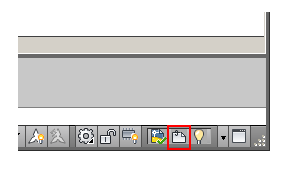
When one or more xrefs are not found, an exclamation point is added to the Xref icon. If you click the Xref icon, the External References palette is displayed.
Detaching Referenced Drawings
To completely remove DWG references (xrefs) from your drawing, you need to detach them rather than erase them.
Erasing xrefs does not remove, for example, layer definitions associated with those xrefs. Using the Detach option removes the xrefs and all associated information.
Highlight External References in a Drawing
To find an external reference in a complex drawing, select an item in the External References palette to highlight all visible instances in the drawing. Conversely, select an external reference in the drawing to highlight its name in the External References palette.
To find an external reference in a complex drawing, select an item in the Reference Manager palette to highlight all visible instances in the drawing. Conversely, select an external reference in the drawing to highlight its name in the Reference Manager palette.
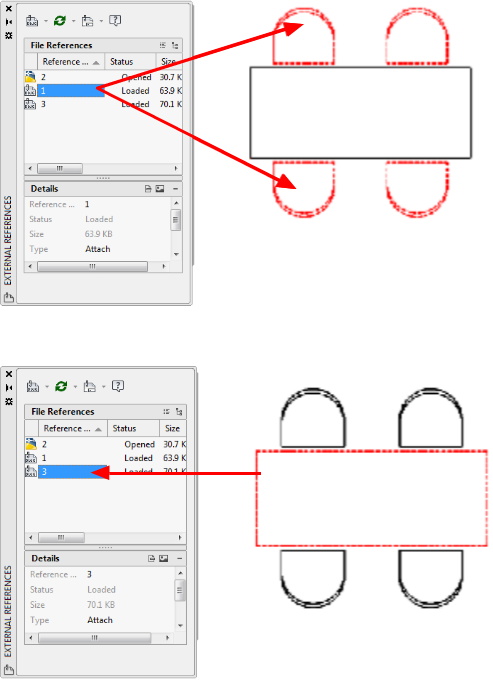
Control the Properties of Referenced Layers
You can control the visibility, color, linetype, and other properties of an xref's layers and make these changes temporary or permanent. If the VISRETAIN system variable is set to 0, these changes apply only to the current drawing session. They are discarded when you end the drawing session, or when you reload or detach the xref.
You can also control the fade display of the DWG xref. The XDWGFADECTL system variable defines the fade percentage for all DWG xrefs.
Xref Clipping Boundaries
Drawings can include xrefs that are clipped. If you want to see the clipping boundary, you can turn on the XCLIPFRAME system variable.
Attachments from Educational Products
If you open, insert, or attach an xref from an Autodesk Educational Product, the drawings you plot contain the following banner: “PRODUCED BY AN AUTODESK EDUCATIONAL PRODUCT.”