Bevels the edges of objects.
The distances and angles that you specify are applied in the order that you select the objects.
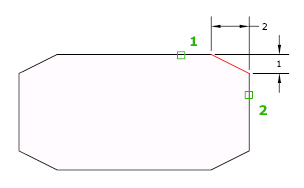
You can chamfer lines, polylines, rays, and xlines.
If your product supports 3D modeling, you can also chamfer 3D solids and surfaces. If you select a mesh to chamfer, you can choose to convert it to a solid or surface before completing the operation. (Not available in AutoCAD LT.)
The following prompts are displayed.
First Line
Specifies the first of two edges required to define a 2D chamfer.
If you select lines or polylines, their lengths adjust to accommodate the chamfer line. You can hold down Shift while selecting the objects to override the current chamfer distances with a value of 0.
If the selected objects are line segments of a 2D polyline, they must be adjacent or separated by no more than one segment. If they're separated by another polyline segment, CHAMFER deletes the segment that separates them and replaces it with the chamfer.
You can also select the edge of a 3D solid to chamfer and then indicate which one of two adjacent surfaces is the base surface. (Not available in AutoCAD LT.)
- Enter Surface Selection Option
-
(Not available in AutoCAD LT.)
Entering o or pressing Enter sets the selected surface as the base surface. Entering n selects either of the two surfaces adjacent to the selected edge.
After you select the base surface and the chamfer distances, select the edges of the base surface to chamfer. You can select edges individually or all the edges at once.
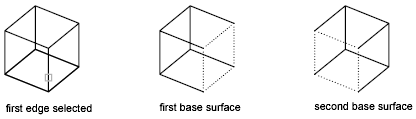
- Edge
-
(Not available in AutoCAD LT.)
Selects an individual edge to chamfer.
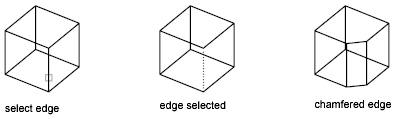
- Loop
-
(Not available in AutoCAD LT.)
Switches to Edge Loop mode.
- Edge Loop
-
(Not available in AutoCAD LT.)
Selects all edges on the base surface.
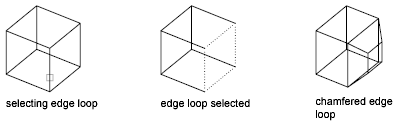
Undo
Reverses the previous action in the command.
Polyline
Chamfers an entire 2D polyline.
The intersecting polyline segments are chamfered at each vertex of the polyline. Chamfers become new segments of the polyline.
If the polyline includes segments that are too short to accommodate the chamfer distance, those segments are not chamfered.
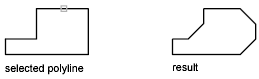
Distance
Sets the distance of the chamfer from the endpoint of the selected edge.
If you set both distances to zero, CHAMFER extends or trims the two lines so they end at the same point.
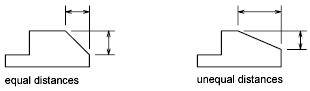
Angle
Sets the chamfer distances using a chamfer distance for the first line and an angle for the second line.
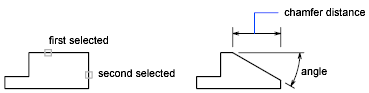
Trim
Controls whether CHAMFER trims the selected edges to the chamfer line endpoints.
If the TRIMMODE system variable is set to 1, CHAMFER trims the intersecting lines to the endpoints of the chamfer line. If the selected lines do not intersect, CHAMFER extends or trims them so that they do. If TRIMMODE is set to 0, the chamfer is created without trimming the selected lines.
Method
Controls whether CHAMFER uses two distances or a distance and an angle to create the chamfer.
Multiple
Chamfers the edges of more than one set of objects.
Expression
Controls the chamfer distance with a mathematical expression. See Control Geometry with the Parameters Manager for a list of operators and functions allowed.