Controls running object snap settings for 3D objects.

With running object snap settings, also called Osnap, you can specify a snap point at an exact location on an object. When more than one option is selected, the selected snap modes are applied to return a point closest to the center of the aperture box. Press TAB to cycle through the options.
List of Options
3D Object Snap On
Turns 3D object snaps on and off. The 3D object snaps selected under 3D Object Snap Modes are active while object snap is on. (3DOSMODE system variable)
Object Snap Modes
Lists the 3D object snaps modes.
- Vertex
-
Snaps to the closest vertex of a 3D object.

- Midpoint on Edge
-
Snaps to the midpoint of a face edge.
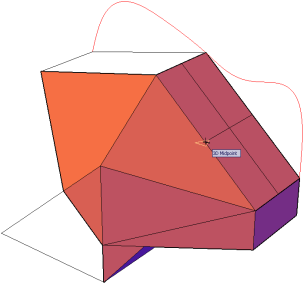
- Center of Face
-
Snaps to the center of a face.
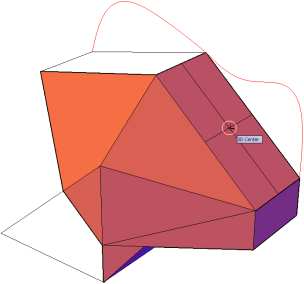
- Knot
-
Snaps to a knot on a spline.
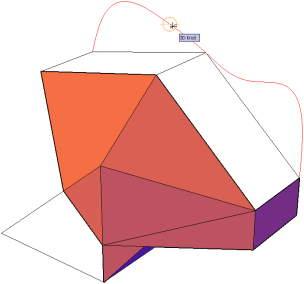
- Perpendicular
-
Snaps to a point perpendicular to a face.
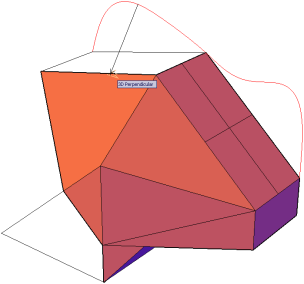
- Nearest to Face
-
Snaps to a point that is nearest to a 3D object face.
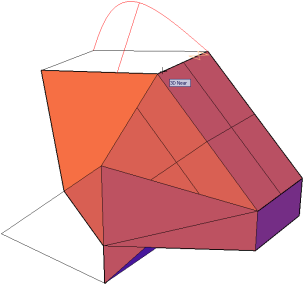
Point Cloud
Turns point cloud object snaps on and off. Point cloud object snaps are active while object snap is on. (3DOSMODE system variable)
- Node
- Snaps to a node on a point cloud whether or not it contains segmentation data from ReCap processing.
- Nearest to plane
- Snaps to the nearest point on a planar segment on a point cloud. When a point is detected that is part of a planar segment, the snap connects to the plane of that segment. The planar segment will display as you acquire the point if segment highlighting is turned on. Requires segmentation data from Autodesk ReCap.

- Perpendicular
- Snaps perpendicular to a planar segment on a point cloud. When a point is detected that belongs to a planar segment, the snap connects to it from a point perpendicular to the plane of that segment (similar to a snap perpendicular to the face of a solid). The planar segment will display as you acquire the point if segment highlighting is turned on. Requires segmentation data from Autodesk ReCap.
- Select All
-
Turns on all 3D object snap modes.
- Clear All
-
Turns off all 3D object snap modes.