Create base, orthogonal, and isometric projected views from Inventor models.
- At the bottom right of the drawing area, click the tab corresponding to the layout you intend to create the base view on. Tip: If the layout contains a viewport, we recommend that you delete it before you proceed.
- Click


 .
. 
- In the Select File dialog box, select the model to generate the base view from and click Open. Tip: If you select the view representation to show from the Select File dialog box performance with large assemblies can improve. However, not all view representations are available in this dialog box.
- In the Representation panel of the Drawing View Creation contextual ribbon tab, select the view representations you want to show in the base view. Note: Only the view representations used by the model you selected are available on the ribbon. For example, if you selected an assembly, the Weldment, Member, Sheet Metal and Presentation View representations are disabled.
- In the Orientation panel, select the orientation for the base view.
- In the Appearance panel , specify the scale and view style.
- Click in the drawing area to indicate the location to place the base view and press Enter. A preview of a projected view appears at the cursor.
- Move the preview to the desired location and click. Repeat until all the required projected views are created. Note: As you move the preview, the orientation of the projected view changes to reflect its relationship to the base view.
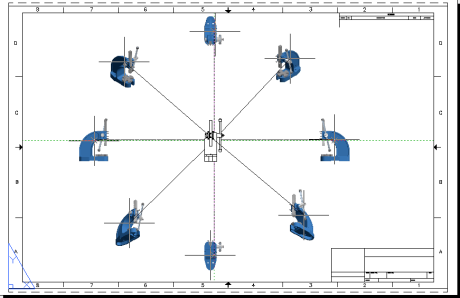
- Click View Creation tab
 Create panel
Create panel OK.
OK.
Note: You can change the properties of the base view using the ribbon until you press Enter.