Creates a base view from model space or Autodesk Inventor models.
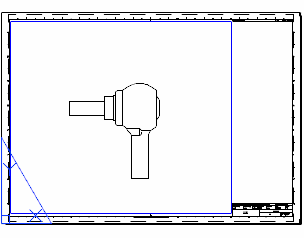
A base view is the first view created in a drawing. All other views are derived from the base view.
The base view includes all visible solids and surfaces within model space. If model space does not contain any visible solids or surfaces, the Select File dialog box is displayed to enable you to select an Inventor Model.
When the ribbon is active, this command displays the Drawing View Creation ribbon contextual tab. When the ribbon is not active, use the VIEWEDIT command to change the properties of the base view.
The following prompts are displayed.
Model space

In the model space, you select individual objects or select all solids and surfaces.
In the layout, the program selects all solids and surfaces available in the model space and you specify the location for the base view.
File

- In the model space, you to select the layout for the base view.
- In the layout, you specify a location for the base view.
New or existing layout name to make current
(Available only if you are in model space)
- Enter a new layout name. The program creates a new layout tab and opens it.
- Enter an existing name. The program opens that layout tab.
- Enter ? to display a list of existing layout tabs.
Select objects
If model space does not contain any visible solids or surfaces, the Select File dialog box is displayed to enable you to select an Inventor Model.
The base view contains all available solids and surfaces in the model space. You can exclude solids and surfaces from the base view using the Select option.
Entire model
Specifies that you want to use all solids and surfaces in model space.
Location of base view
In the drawing area, specifies the location of the base view.
Type
Specifies if the command exits after creating the base view or goes on to create projected views.
Select
Specifies objects to add or remove.
- Remove
- Removes specified objects from the selection set and reopens the previous layout.
- Entire model
- Includes all eligible objects in the selection set.
- Layout
- Reopens the previous layout.
Representation
Displays representation types to enable you to select the representation you want to show in the base view.
- Representations are supported only by Inventor models.
- Representation types are model specific. Some of the displayed representation types may not be available in the selected model.
- Design View
-
Selects a design view representation to show in the base view. Enter ? to display a list of available design views.
This option is available only if you are creating a base view from an Inventor assembly (*.iam) that contains design view representations.
- Positional
-
Selects a positional representation to show in the base view. Enter ? to display a list of available representations.
This option is available only if you are creating a base view from an Inventor assembly (*.iam) that contains positional representations.
- Level of detail
-
Selects a level of detail representation to show in the base view. Enter ? to display a list of available representations.
This option is available only if you are creating a base view from an Inventor assembly (*.iam).
- Weldment
-
Selects the weldment state to show in the base view.
Enter ? to display a list of weldment states and components in preparatory state.
The Assembly state shows the weldment prior to any operation are performed on it. The Welds state shows the assembly after welding is performed. The Machining state shows the weldment after post welding machining is performed. The Preparation state is not explicitly listed. However, the ? option lists the names of the components in the pre-welding preparatory state.
The weldment representation is available only if you are creating a base view from an Inventor weldment assembly (*.iam).
- Member
-
Selects a member from an iAssembly factory or iPart factory, to show in the base view. Enter ? to display a list of available members.
- Sheet metal
-
Selects the sheet metal view to show in the base view. Enter ? to display a list of available options.
This option is available only if you are creating a base view from an Inventor sheet metal file (*.ipt).
- Presentation
-
Selects the presentation view to show in the base view. Enter ? to display a list of available views.
This option is available only when the selected model is an Inventor presentation document (*.ipn).
Orientation
Specifies the orientation to use for the base view.
To use the same orientation for the model as in the model space, you can choose the current option. Otherwise, you the choose from the following preset orientations:
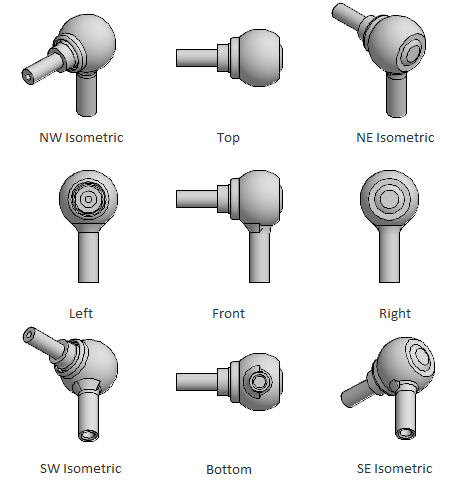
Hidden Lines
Specifies the display style to use for the base view.
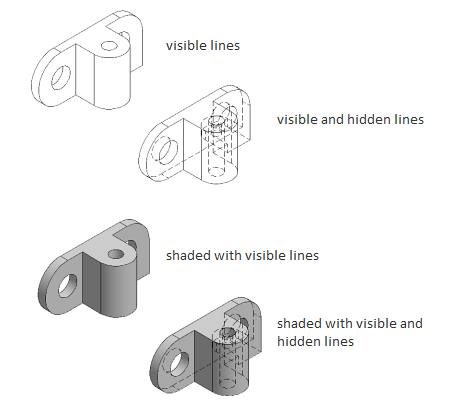
Scale
Specifies the absolute scale to use for the base view. Projected views derived from this view automatically inherit the scale you specify.
Visibility
Displays the visibility options to set for the base view. Object visibility options are model specific and some options may not be available in the selected model.
- Interference edges
-
Turns visibility of interference edges on or off. When turned on, the base view displays both hidden and visible edges that are otherwise excluded due to an interference condition.
- Tangent edges
-
Turns visibility of tangent edges on or off. When turned on, the selected view displays a line to show the intersection of surfaces meeting tangentially.
- Tangent edges foreshortened. Shortens the length of tangential edges to differentiate them from visible edges. This is available only if Tangent Edges is selected.
- Bend extents
-
Turns visibility of sheet metal bend extent lines on or off. Sheet metal bend extent lines indicate the location of transition about which a bend hinges or folds, in a flattened sheet metal view.
This option is available only if the corresponding model has a flattened sheet metal view defined in it.
- Thread features
-
Turns visibility of thread lines on screws and tapped holes on or off.
- Presentation trails
-
Turns visibility of presentation trails on or off. Presentation trails are lines in an exploded view (in a presentation file) that show the direction along which a components are moved into assembled position.
Move
Moves the base view, after it is placed in the drawing area, without forcing you to exit the command.
Location of projected view
In the drawing area, specifies the location of the projected view.
Exit
Goes back to the previous prompt, or completes the command, depending on where in the command cycle the option appears.