Dimension text and arrowheads usually appear between the extension lines when there is enough space. You can specify how these elements are placed when space is limited.
Many factors, such as the size of extension line spacing and arrowhead size, influence how dimension text and arrowheads fit within the extension lines. In general, the best fit, given the available space, is applied. If possible, both text and arrowheads are accommodated between the extension lines, no matter what fit option you choose.
When creating new dimensions, the placement of text and arrowheads is computed automatically. Alternatively, you can choose to place text manually, or override the placement of the arrowheads.
For example, you can specify that text and arrowheads be kept together. In this case, if there is not room for both between the extension lines, they are both placed outside. You can specify that if there is room for only text or arrowheads, then either text only or arrowheads only are placed between the extension lines.
The following illustrations show how the program applies a "best fit" for arrowheads and text.
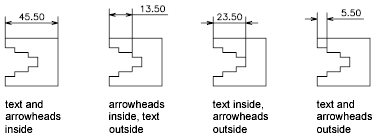
If there is no room for text between the extension lines, you can have a leader line created automatically. This is useful in cases where text outside the extension lines would interfere with other geometry, for example, in continued dimensions. Whether text is drawn to the right or the left of the leader is controlled by the horizontal justification setting in the dimension style.
Even if the arrowheads are outside the extension lines, you can have a line drawn between the extension lines. This is called forcing an internal line and is illustrated as follows.
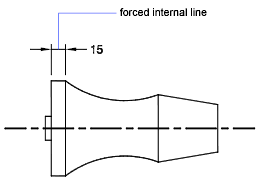
Fit Diameter Dimension Text
You can create several different styles of diameter dimensions as shown in the illustrations.
