Controls the visibility, placement, appearance, and selectability of the UCS icon.
The UCS icon indicates the location and orientation of the current UCS. You can manipulate the UCS icon using grips. This is controlled by the UCSSELECTMODE system variable.
Different user coordinate system icons are displayed in paper space and model space. In model space, you can choose between 2D and 3D icon display styles (see the Properties option):
- 2D. The letter W appears in the Y portion of the icon if the UCS is coincident with the WCS (World Coordinate System). If the UCS is rotated so that the Z axis lies in a plane parallel to the viewing plane—that is, if the XY plane is edge-on to the viewer—the 2D UCS icon is replaced by a broken pencil icon.
- 3D. A square is displayed in the XY plane at the origin if the current UCS is coincident with the WCS, and you are viewing the UCS from above (the positive Z direction). The square is missing if you are viewing the UCS from below. The Z axis is solid when viewed from above the XY plane and dashed when viewed from below the XY plane.
The following examples display two 3D UCS icons viewed in model space and a UCS icon viewed in a paper space layout.
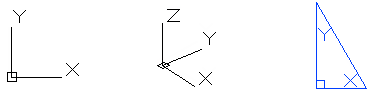
The following prompts are displayed.
Enter an option [ON/OFF/All/Noorigin/ORigin/Selectable/Properties]<current>: Enter an option or press Enter
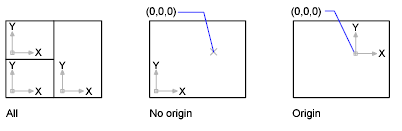
- On
-
Displays the UCS icon.
- Off
-
Turns off display of the UCS icon.
- All
-
Applies changes to the icon in all active viewports. Otherwise, UCSICON affects only the current viewport.
- No Origin
-
Displays the icon at the lower-left corner of the viewport regardless of the location of the UCS origin.
- Origin
-
Displays the icon at the origin (0,0,0) of the current UCS. If the origin is out of view, it is displayed at the lower-left corner of the viewport.
- Selectable
-
Controls whether the UCS icon is selectable and can be manipulated with grips.
- Properties
-
Displays the UCS Icon dialog box, in which you can control the style, visibility, and location of the UCS icon.