You can create blocks by associating objects and giving them a name or by creating a drawing to be used as a block.
Create a Block Within a Drawing
A block is essentially a block definition that includes the block name, the block geometry, the location of the base point to be used for aligning the block when you insert it, and any associated attribute data. You can define a block from drawing geometry either in the Block Definition dialog box or by using the Block Editor. Once the block definition is created, you can reference it in the same or a different drawing.
The block definition in the following illustration comprises a name, four lines, and a base point at the intersection of the two diagonal lines. In this (and in the second example), when the block is saved, the geometry is removed from the drawing area.
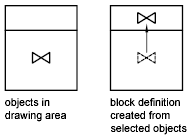
The following illustration shows a typical sequence for creating a block definition within a drawing.
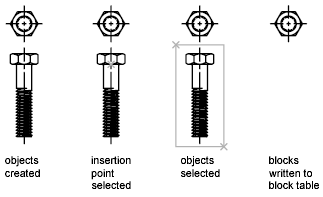
Create a Drawing File for Use as a Block
You can create drawing files for the purpose of inserting them into other drawings as blocks. Individual drawing files are easy to create and manage as the source of block definitions. Collections of symbols can be stored as individual drawing files and grouped in folders.
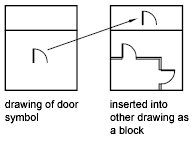
Methods for creating drawing files for use as blocks include
- Create and save a complete drawing file.
- Create and save only selected objects to a new drawing using EXPORT or WBLOCK (Write Block).
With either method, you create an ordinary drawing file that can be inserted as a block into any other drawing file. Use WBLOCK when you need to save several versions of a symbol as separate drawing files, or when you want to create a drawing file without leaving the current drawing.
If the blocks you reference are based on separate drawings (rather than a named set of objects), keep these points in mind:-
You can change the base point of the drawing so that it works better as a block.
By default, the WCS (world coordinate system) origin (0,0,0) is used as the base point for drawing files inserted as blocks. You can reset the base point to specify a different base point for insertion using the BASE command.
-
If you expect the original drawing to change, consider attaching the drawing as an xref instead of inserting it as a block.
If the original drawing is updated after you insert it as a block, the changes are not reflected in the destination drawing.
-
Objects in paper space are not included when you insert a drawing as a block.
To transfer paper space objects to another drawing, save the objects as a block or save them in a separate drawing file, and then insert the block or drawing file into the other drawing.
Create Nested Blocks
Block references that contain other blocks are known as nested blocks. Using blocks within blocks can simplify the organization of a complex block definition.
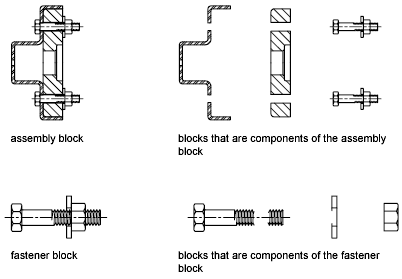
The only restriction on nested blocks is that you cannot insert blocks that reference themselves.