Convert existing objects to 3D solids.
You can use several methods to convert objects in your drawing to 3D solids:
- Convert surfaces and objects with Thickness to 3D Solids
- Convert a group of surfaces to a 3D solid
- Convert mesh to 3D solids
- Thicken surfaces to convert them to 3D solids
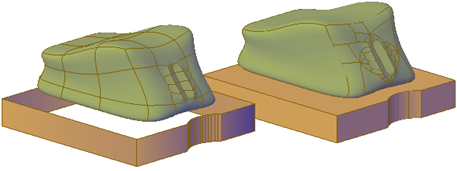
mesh and polyline with thickness converted to optimized 3D solids
The DELOBJ system variable controls whether the objects you select are automatically deleted when the 3D object is created.
Convert Surfaces and Objects with Thickness to 3D Solids
You can convert different types of objects into extruded 3D solids with the CONVTOSOLID command. These objects include closed polylines and circles with thickness, as well as watertight meshes and surfaces.
Convert a Group of Surfaces to a 3D Solid
Use the SURFSCULPT command to convert a group of surfaces that enclose a watertight region to a 3D solid.
Convert Mesh to 3D Solids
When you convert mesh objects to 3D solids, the shape of the new solid object approximates, but does not exactly duplicate, the original mesh object. You can control the differentiation somewhat by specifying whether the result is smooth or faceted (SMOOTHMESHCONVERT). You can also specify whether the resulting faces are merged (optimized).
For example, if you convert a mesh box to a solid object, following options are available:
- Smoothed and optimized. Coplanar faces are merged into a single face. The overall shape of some faces can change. Edges of faces that are not coplanar are rounded. (SMOOTHMESHCONVERT = 0)
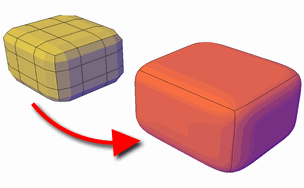
- Smoothed and not optimized. Each original mesh face is retained in the converted object. Edges of faces that are not coplanar are rounded. (SMOOTHMESHCONVERT = 1)
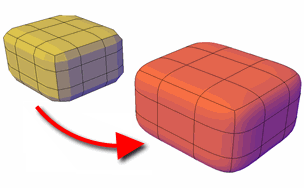
- Faceted and optimized. Coplanar faces are merged into a single, flat face. The overall shape of some faces can change. Edges of faces that are not coplanar are creased, or angular. (SMOOTHMESHCONVERT = 2)
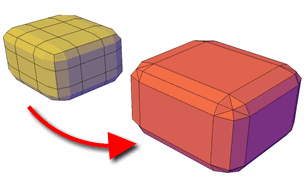
- Faceted and not optimized. Each original mesh face is converted to a flat face. Edges of faces that are not coplanar are creased, or angular. (SMOOTHMESHCONVERT = 3)
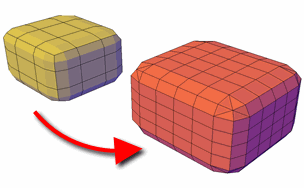
- Mesh with gaps between faces. Gizmo editing can sometimes result in gaps, or holes between the faces. In some cases, you can close the gaps by smoothing the mesh object.
- Mesh that has self-intersecting boundaries. If you have modified a mesh object so that one or more faces intersect faces in the same object, you cannot convert it to a 3D solid.
In some cases, mesh that is not eligible to be converted to a solid object can be converted to a surface.
Thicken Surfaces to Convert Them to 3D Solids
You can convert 3D surface objects to 3D solids with the THICKEN command.
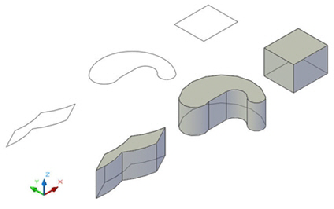
Grip editing is limited for objects that are created using this method.