You can pan to reposition the view in the drawing area or zoom to change magnification.
Pan and Zoom are two of the most commonly used tools in AutoCAD-based products. It's how you manipulate the view and navigate your drawing to examine, modify, or delete geometry.
In general, panning and zooming the view are accomplished by using a wheel mouse. Rolling the wheel zooms the view, while pressing the wheel and dragging pans the view.
With the Realtime PAN option, you pan dynamically by moving your pointing device. Like panning with a camera, PAN does not change the location or magnification of objects on your drawing; it changes only the view.
You can change the magnification of a view by zooming in and out, which is similar to zooming in and out with a camera. ZOOM does not change the absolute size of objects in the drawing; it changes only the magnification of the view.
When you work with minute parts in your drawing, you may need to zoom out frequently to see an overview of your work. Use ZOOM Previous to return quickly to the prior view.
The options described here are the most commonly used non-standard functions. .
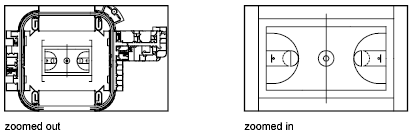
Zoom to Magnify a Specified Rectangular Area
You can quickly zoom on a rectangular area of your drawing by specifying two diagonal corners of the area you are interested in.
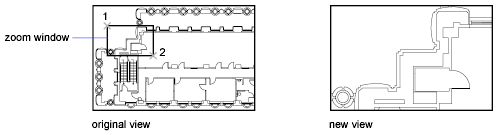
The lower-left corner of the area you specify becomes the lower-left corner of the new display. The shape of the zoom area you specify does not correspond exactly to the new view, which must fit the shape of the viewport.
Zoom in Real Time
With the Realtime option, you zoom dynamically by moving your pointing device up or down. By right-clicking, you can display a shortcut menu with additional viewing options.
Zoom to Magnify One or More Objects
ZOOM Objects displays a view with the largest possible magnification that includes only selected objects.
Zoom to View All Objects in the Drawing
ZOOM Extents displays a view with the largest possible magnification that includes all of the objects in the drawing. This view includes objects on layers that are turned off but does not include objects on frozen layers.
ZOOM All displays either the user-defined grid limits or the drawing extents, whichever view is larger.
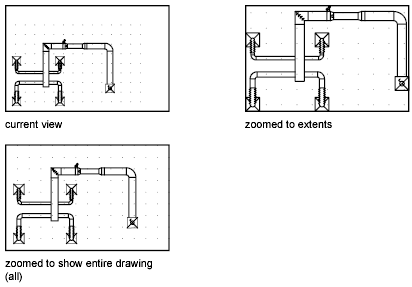
Restore the Previous View
View changes are stored by the program, while a drawing is open. ZOOM Previous restores the last view of the drawing by stepping back one level, similar to undo.
Restoring the previous view does not restore changes to the drawing, only the view is restored.
Pan and Zoom With a Touch Pad
- Zoom in. Glide thumb and index finger apart.
- Zoom out. Pinch thumb and index finger together.
- Pan. Use a two-finger swipe in the direction that you want to move the content.
Cancel the touch pad mode by using the Touch option that is displayed by default on the Select Mode panel on the ribbon.