Defines and edits wire types.
Find Command entry:
AEWIRETYPE
Command entry:
AEWIRETYPE
Define a layer as a wire layer. The program saves the wire layer name and associated properties, such as wire color and size, in the drawing file. Use the grid control to sort and select wire types to modify.
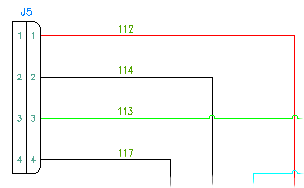
The program saves the wire layer name and associated properties, such as wire color, size, and whether the wire layer is processed for wire numbers, in the drawing file. Use the grid control to sort and select wire types to modify.
Wire type grid
Displays the wire types used in the active drawing. The wire layer name and the wire properties like color, size, whether the wire layer is processed for wire numbers, and user-defined properties are listed in the grid. An “x” in the Used column indicates that the layer name is currently used in the drawing. A blank value in this column indicates that the layer name exists in the drawing but it is not currently being used. The current wire type is highlighted with a gray background; selected wire types highlight in blue.
If you do not want wire numbers assigned to wires on a specific layer, select “No” Wire Numbering for that layer. The Insert Wire Numbers command follows these rules:
- If all wires in the network are on layers set “No” for Wire Numbering, no new wire number is inserted.
- If any wire in the network is on a layer set “Yes” for Wire Numbering, the existing non-fixed wire number is updated or a new wire number is inserted.
- If a wire network already has a non-fixed wire number, it is updated regardless of the Wire Numbering setting. Use the Delete Wire Numbers command to remove the wire number.
To rename the User1- User 20 column headers, right-click the project name in the Project Manager and select Properties. In the Project Properties  Wire Numbers dialog box, Wire Type section, click Rename User Columns. In the Rename User Columns dialog box, specify a new column name and click OK. Renaming of user-defined columns is project-specific. You cannot rename the Color, Size, or Layer Name columns. All the data corresponding to the header column can be copied, cut, and pasted to another column.
Wire Numbers dialog box, Wire Type section, click Rename User Columns. In the Rename User Columns dialog box, specify a new column name and click OK. Renaming of user-defined columns is project-specific. You cannot rename the Color, Size, or Layer Name columns. All the data corresponding to the header column can be copied, cut, and pasted to another column.
All text fields are editable except for the Layer Name cell. It cannot be edited for existing layers. Left-click to edit the cell or right-click in a cell to display options for modifying the cell contents. If you want to rename a layer, right-click on a cell and select Rename Layer. Right-click options include: Copy, Cut, Paste, Delete Layer, and Rename Layer. If it is the default layer, you cannot delete or remove the layer.
You can select multiple layers to edit or remove by using the Shift or Ctrl keys on your keyboard while picking the wire layer in the wire type list.
You can move the wire type records inside the grid to whatever position you want using drag and drop. Select the wire type records to move and drag to the new position in the grid.
Option
|
Make All Lines Valid Wires |
Makes all existing layers valid wire layers and displays them in the wire type grid. If you later decide you want some layers to be wire layers and others to be line layers, you can deselect this option. All the layers are removed from the wire type grid. Add layers again using the Add Existing Layer option. |
|
Import |
Imports wire types from an existing drawing or drawing template. Once the drawing is specified, the Import Wire Types dialog box displays. Select the wire types to import. |
Layer
Allows you to format the layer name, define or edit the layer color, linetype, and line weight.
|
Layer Name Format |
Format the layer name. The program fills the layer name automatically once you enter a value in color, size based on the format. For example, if you enter BLK for color and 10AWG for size, the layer name is filled in as BLK_10AWG based on default %C_%S format. Placeholders are supported at any place in the format (that is, "CUST%C-THIN%S). Valid wire name format codes are:
|
|
Color |
Displays the AutoCAD dialog box for Layer colors election. The Select Color dialog box highlights the color corresponding to the wire type record. The default color for new records is white. Undefined colors for layers use the default color while creating the layer. Multiple selection is allowed. All wire layers that were selected can be changed to the color. |
|
Linetype |
Displays the AutoCAD dialog box for linetype selection. This Select Linetype dialog box highlights the linetype corresponding to the wire type record. The default linetype for new records is continuous. Undefined linetypes for layers use the default linetype while creating the layer. Multiple selection is allowed. All wire layers that were selected can be changed to the desired linetype. Note: If you need special linetypes for constructing P&ID or point to point diagrams, load the special linetypes from the acade.lin text file.
|
|
Lineweight |
Displays the AutoCAD dialog box for lineweight selection. The Lineweight dialog box highlights the lineweight corresponding to the wire type record. The default lineweight for new records is default. Undefined lineweights for layers use the default lineweight while creating the layer. Multiple selection is allowed. All wire layers that were selected can be changed to the desired lineweight. |
|
Add Existing Layer |
Displays the Layers for Line Wires dialog box for specifying a layer name. Click Pick to select the layer name from the existing layer list consisting of all the layers in the drawing inclusive of the non-wire layers. Only lines on pre-selected layers are processed as wires. Enter a wire layer name in the dialog box. A wildcard used in the name selects a group of layers (for example, RED_* selects all layers that begin with "RED_"). |
|
Remove Layer |
Removes the selected layer name from the wire type grid. The layer is no longer a valid wire layer, however the layer remains in the drawing as an AutoCAD line layer. If multiple layers of one color exist in the drawing, select all layers of that color in the wire type grid to activate this button. For example, if there are multiple RED* layers such as RED_AWG18, RED_AWG20,and RED_AWG25, select all three layers in the wire type grid to enable the button. Note: You cannot remove the wire layer marked as the default.
|
|
Mark Selected as Default |
Makes the selected layer the default layer for new wire layers and displays the layer name in the dialog box. |
OK
Makes the selected wire type the current wire type. If the selected wire type does not exist on the drawing, the wire layer is created on the fly. The wire layer name and properties are saved in the drawing file. For the layer to create, the following rules apply:
- The layer name must be unique
- The layer name cannot be left blank
- The layer name cannot contain special characters such as / \ " : ; ? * | , = ' > <