In rectangular arrays, items are distributed into any combination of rows, columns, and levels.
A dynamic preview allows you to quickly derive the number and spacing of rows and columns. Add levels to make a 3D array.
The following illustration shows a rectangular array with three rows, three columns, and three levels.
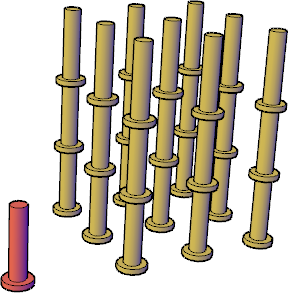
By dragging the array grips, you can increase or decrease the number and spacing of the rows and columns in the array.
You can rotate the array around the base point in the XY plane. At creation, the row and column axes are orthogonal to each other; for associative arrays, you can later edit the axis angles.
Rectangular Array Editing
The Rectangular Array context menu offers a full range of settings for making adjustments to the spacing, number of items, and levels in the array.
You can also use grips on a selected path array to change the array configuration.
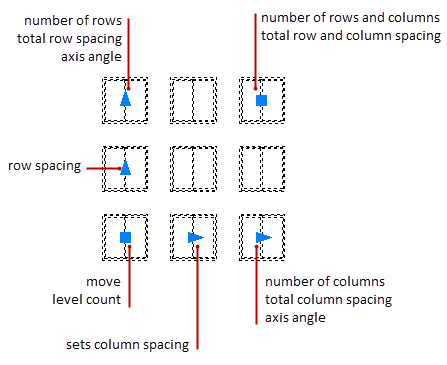
Some grips have multiple actions. When the grip is selected (and turns red), you can tap the Ctrl key to cycle through the options. The Command prompt displays the current action.