Changes attribute information in a block.
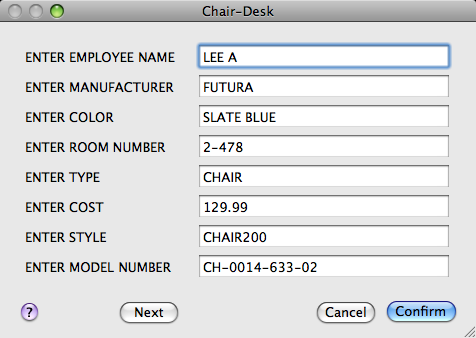
Summary
To change attribute properties such as position, height, and style, use -ATTEDIT.
List of Options
The following options are displayed.
- Block Name
-
Indicates the name of the selected block. The value of each attribute contained in the block is displayed in this dialog box.
- List of Attributes
-
Displays the first eight attributes contained in the block. Edit the attribute values. If the block contains additional attributes, click Prev or Next to navigate through the list. You cannot edit attribute values on locked layers.
Multiple-line attributes display the In-Place Text Editor with the Text Formatting toolbar and the ruler. Depending on the setting of the ATTIPE system variable, the Text Formatting toolbar displayed is either the abbreviated version, or the full version.
To use a field as the value, right-click and click Insert Field on the shortcut menu to display the Insert Field dialog box.
- Prev
-
Displays the previous eight attribute values. Previous is available only if the selected block contains more than eight attributes and you used Next to display the additional attributes.
- Next
-
Displays the next eight attribute values. If the block contains no additional attributes, Next is unavailable.