Sets the defaults for automatically stacking characters.
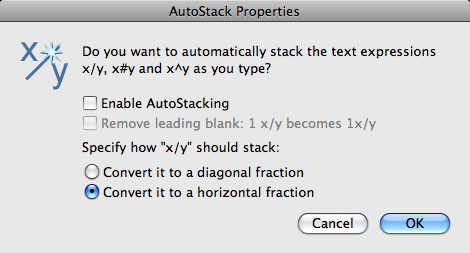
Access Methods
Shortcut menu: Select stacked text in the text editor. Right-click and click Stack Properties on the shortcut menu. In the Stack Properties dialog box, click AutoStack.
List of Options
The following options are displayed.
- Enable AutoStacking
-
Automatically stacks numeric characters entered before and after the carat, slash, or pound character. For example, if you type 1#3 followed by a nonnumeric character or space, the text is automatically stacked as a diagonal fraction.
- Remove Leading Blank
-
Removes blanks between a whole number and a fraction.
- Convert It to a Diagonal Fraction
-
Converts the slash character to a diagonal fraction when AutoStack is on.
- Convert It to a Horizontal Fraction
-
Converts the slash character to a horizontal fraction when AutoStack is on.
Note: Whether AutoStack is on or off, the pound character is always converted to a diagonal fraction, and the carat character is always converted to a tolerance format.