Modifies hatch-specific properties, such as pattern, scale and angle for an existing hatch or fill.
List of Options
The following options are displayed.
Boundaries Panel
- Pick Points
-
Determines a boundary from existing objects that form an enclosed area around the specified point.
While picking internal points, you can right-click in the drawing area at any time to display a shortcut menu that contains several options.
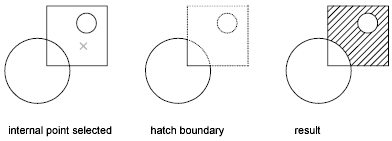
- Select
-
Determines a boundary from selected objects that form an enclosed area.
When you use the Select Objects option, interior objects are not detected automatically. You must select the objects within the selected boundary to hatch or fill those objects according to the current island detection style.
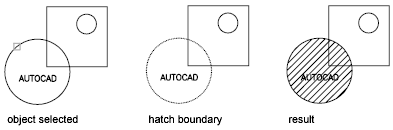
Each time you click Select Objects, HATCH clears the previous selection set.
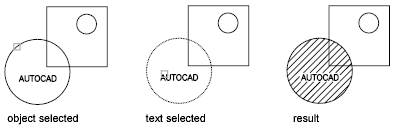
While selecting objects, you can right-click at any time in the drawing area to display a shortcut menu. You can undo the last selection or all selections, change the selection method, change the island detection style, or preview the hatch or gradient fill.
- Remove
-
Removes from the boundary definition any of the objects that were added previously.
- Recreate
-
Creates a polyline or region around the selected hatch or fill, and optionally associates the hatch object with it.
- Display Boundary Objects
-
Displays the boundary grip controls for the selected hatch that you can use to grip-edit both the boundary and the hatch object.
When you select or use the Display Boundary Objects option to select a non-associative hatch, the hatch boundary grips are displayed.
When you select an associative hatch, it displays only a single grip point of the hatch. To display the boundary grip controls of the objects associated to the hatch, use the Display Boundary Objects option. You can only edit an associative hatch by grip-editing the associated boundary objects.
- Don’t Retain Boundaries
-
Do not create a separate object that encloses the hatch object. This option is available only during hatch creation.
- Retain Boundaries - Polyline
-
Creates a polyline that encloses the hatch object. This option is available only during hatch creation.
- Retain Boundaries - Region
-
Creates a region object that encloses the hatch object. This option is available only during hatch creation.
For more information about regions, see “Create and Combine Areas (Regions)” in the User's Guide.
- Select New Boundary Set
-
Specifies a limited set of objects, called a boundary set, for evaluation by the pick point when creating the hatch.
- Use Current Viewport
-
Defines the boundary set from all objects within the extents of the current viewport. This option is available only during hatch creation.
- Use Boundary Set
-
Defines the boundary set from the objects that you selected with Define Boundary Set. This option is available only during hatch creation.
Pattern Panel
Displays preview images for all predefined and custom patterns.
Properties Panel
- Hatch Type
-
Specifies whether to create a solid fill, a gradient fill, a predefined hatch pattern, or a user-defined hatch pattern.
User-defined patterns are based on the current linetype in your drawing. A custom pattern is a pattern that is defined in any custom PAT files that you have added to the search path.
- Hatch Color or Gradient Color 1
-
Specifies the color for solid fills, hatch patterns, or as the first of two gradient colors.
- Background Color or Gradient Color 2
-
Specifies the color for hatch pattern backgrounds or as a second gradient color. When Hatch Type is set to Solid, Gradient Color 2 is not available.
- Transparency
-
Sets the level of transparency for new hatch objects, overriding the default object transparency.
- Angle
-
Specifies an angle for Gradient and Pattern hatch objects relative to the X axis of the current UCS. Set a hatch angle between 0 to 359 degrees using the slider.
- Scale
-
Expands or contracts a predefined or custom hatch pattern.
- Spacing
-
When Hatch Type is set to User Defined, this option specifies the spacing of lines in a user-defined pattern.
- Tint Slider
-
When Hatch Type is set to Gradient, this option specifies the tint (the selected color mixed with white) of a color to be used for a gradient fill of one color.
- Layer Name
-
Specifies the layer to which hatch objects are added.
- Relative to Paper Space
-
Scales the hatch pattern relative to paper space units. Using this option, you can easily display hatch patterns at a scale that is appropriate for your layout. This option is available only from a layout.
- Double
-
For user-defined patterns, draws a second set of lines at 90 degrees to the original lines, creating a crosshatch. This option is available only when Hatch Type is set to User Defined.
- ISO Pen Width
-
Scales an ISO predefined pattern based on the selected pen width. This option is available only when an ISO pattern has been specified.
Origin
Controls the starting location of hatch pattern generation. Some hatches, such as brick patterns, are meant to be aligned with a point on the hatch boundary. By default, all hatch origins correspond to the current UCS origin.
- Set Origin
-
Specifies the new hatch origin point directly.
- Bottom Left
-
Sets the hatch origin at the bottom-left corner of the rectangular extents of the hatch boundary.
- Bottom Right
-
Sets the hatch origin at the bottom-right corner of the rectangular extents of the hatch boundary.
- Top Left
-
Sets the hatch origin at the top-left corner of the rectangular extents of the hatch boundary.
- Top Right
-
Sets the hatch origin at the top-right corner of the rectangular extents of the hatch boundary.
- Center
-
Sets the hatch origin at the center of the rectangular extents of the hatch boundary.
- Use Current Origin
-
Sets the hatch origin to the defaoult location stored in the HPORIGIN system variable.
- Store as Default Origin
-
Stores the value of the new hatch origin in the HPORIGIN system variable.
Options
Controls several commonly used hatch or fill options.
- Associative
-
Specifies that the hatch or fill is associative. A hatch or fill that is associative is updated when you modify its boundary objects. (HPASSOC system variable)
- Annotative
-
Specifies that the hatch is . This property automates the process of scaling annotations so that they plot or display at the correct size on the paper. (HPANNOTATIVE system variable)
Match Properties
- Use Current Origin
-
Sets the properties of a hatch with a selected hatch object, except the hatch origin.
- Use Source Hatch Origin
-
Sets the properties of a hatch with a selected hatch object, including the hatch origin.
- Gap Tolerance
-
Sets the maximum size of gaps that can be ignored when objects are used as a hatch boundary. The default value, 0, specifies that the objects must enclose the area with no gaps.
Move the slicer or enter a value, in drawing units, from 0 to 5000 to set the maximum size of gaps that can be ignored when the objects serve as a hatch boundary. Any gaps equal to or smaller than the value you specify are ignored, and the boundary is treated as closed. ( HPGAPTOL system variable)
- Create Separate Hatches
-
Controls whether a single hatch object or multiple hatch objects are created when several separate closed boundaries are specified. ( HPSEPARATE system variable)
Islands
- Normal Island Detection
-
Hatches or fills inward from the outer boundary. If an internal island is encountered, hatching or filling is turned off until another island within the island is encountered. (HPISLANDDETECTION system variable)
- Outer Island Detection
-
Hatches or fills inward from the outer boundary. This option hatches or fills only the specified area and leaves the internal islands unaffected. (HPISLANDDETECTION system variable)
- Ignore Island Detection
-
Ignores all internal objects and hatches or fills through them. (HPISLANDDETECTION system variable)
- No Island Detection
-
Turns off island detection.
- Draw Order
-
Assigns a draw order to a hatch or fill. You can place a hatch or fill behind all other objects, in front of all other objects, behind the hatch boundary, or in front of the hatch boundary. ( HPDRAWORDER system variable)
Close Panel
- Close Hatch Editor
-
Exits the Hatch Editor and closes the contextual tab.
The ENTER and ESC keys can also be used to exit the Hatch Editor.