When you insert a block, you create a block reference and specify its location, scale, and rotation.
Scale Block References
You can specify the scale of a block reference using different X, Y, and Z values. A block that uses different drawing units than the units specified for the drawing is automatically scaled by a factor equivalent to the ratio between the two units.
Block Insertion Methods
A block can be composed of objects drawn on several layers with various colors, linetypes, and lineweight properties. Although a block is always inserted on the current layer, the block reference preserves information about the original layer, color, and linetype properties of the objects that are contained in the block. The layer on which you create the drawing objects and certain property settings affect whether objects in an inserted block retain their original properties or inherit properties from the current layer, color, linetype, or lineweight settings.
When you insert a block, you create a block reference and specify its location, scale, and rotation. Several insertion methods are available:
-
Block reference in the current drawing is inserted in the same drawing.
When you create a block, its definition is automatically saved in the block table and is available for referencing. You specify whether the original geometry remains, is converted to a block, or is removed from the drawing area.
-
Drawing file is inserted as a block.
When you insert one drawing file into another drawing, the information from the inserted drawing is saved as a block definition in the block table of the destination drawing. Subsequent references to that block definition can display different position, scale, and rotation settings, as shown in the following illustration.
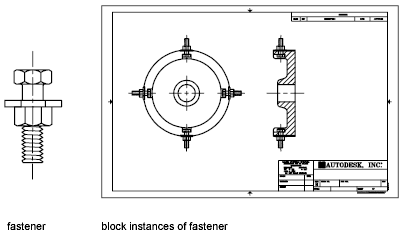
Xrefs (external references) in a drawing you insert may not be displayed properly unless the xref was previously inserted or attached to the destination drawing.
-
Block is inserted from a tool palette.
You can insert blocks from tool palettes by dragging the block tool into the drawing or by clicking the block tool and then specifying an insertion point.
When a block is dragged from a tool palette into a drawing, it is scaled automatically according to the ratio of units defined in the drawing to units defined in block. For example, if the unit of measurement is meters in the destination drawing and centimeters in the block, the block is inserted at 1/100 scale.
-
Block is inserted from a block library.
A block library is a drawing that typically contains block definitions of symbols with similar functions, which are stored together for easy accessibility and management. You can insert block definitions from a block library into your current drawing file.
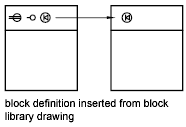
Insert Blocks from Block Libraries
Use the Content palette to insert blocks from the current drawing or from a library. Drag and drop, or double-click a block to insert it into the current drawing.