You can create categories for various MEP objects, such as devices, panels, schematic symbols, and plumbing fittings. The following steps explain how to categorize a style for plumbing fittings.
Note: These steps are similar to those when you create other types of categories in AutoCAD MEP.
To categorize plumbing fittings
- Click

 .
.
- Expand the specific Objects node in the left pane. In this example, select Plumbing Objects.
- Right-click the desired category — in this case, Plumbing Fitting Categories. Then click New.
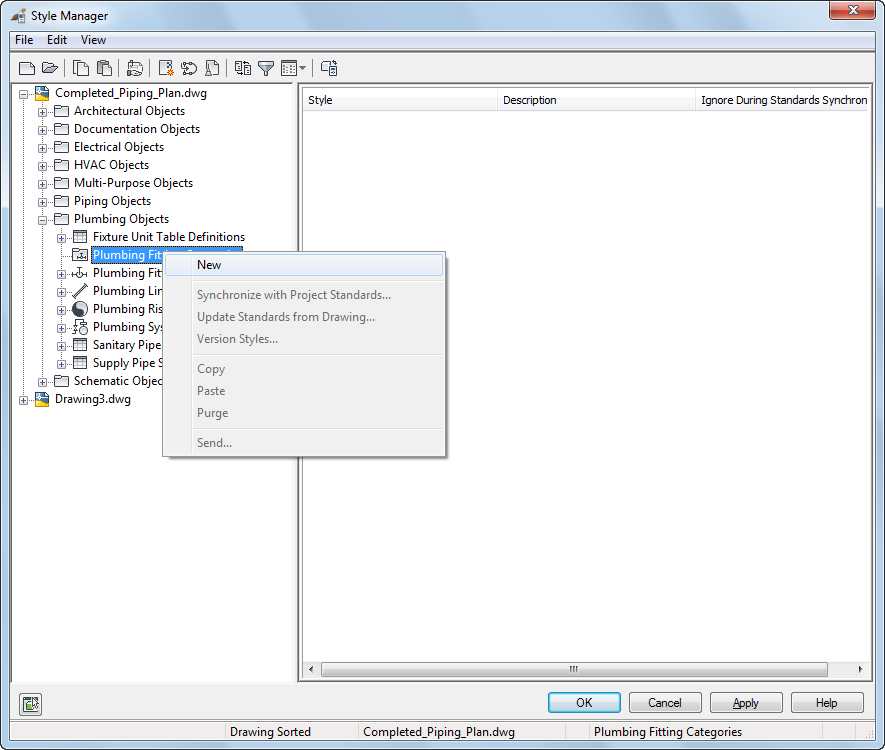
- Enter a name for the new category, and press Enter.
- Click the Plumbing Fitting tab in the right pane. Note: The name of this tab relates specifically to the category you selected previously. In this example, it is named Plumbing Fitting.
- Click Add to add a style to the new category. Repeat to add additional styles.
- To delete a category, right-click the category name in the left pane and click Purge. Note: Deleting a category deletes the category and the references to the styles within the category. It does not delete the actual styles.