AutoCAD MEP provides several ways to select MEP objects by system, domain, or connected branch within an object's contextual ribbon, at  .
.
To select objects by group, domain, or connected branches
To select connected branches
- Select an MEP object, such as a duct, pipe, or plumbing or schematic object.
- From the contextual ribbon for the object, click
 .
. - Make a selection from the appropriate sub-menu, as explained next:
If you want to... Use... select the objects in a particular system, such as an HVAC system Select System  .
. select the objects in all systems Select System Group  .
. select the objects in a domain, such as, in the Duct domain, duct segments, fittings, or flex duct Select Domain  .
. select all components in a run, or a portion of the run Select Connected Branches  and proceed to the next step.
and proceed to the next step. - Press tab to cycle through the connection options.
- When the desired branch is highlighted, press Enter.
AutoCAD MEP includes other ways to select objects in a drawing, such as:
- Move the cursor over an object, and click it.
- Click outside an object or group of objects, drag a bounding box around the desired objects, and click a second time to select all objects that are completely within the bounding box.
- Use icons on the Properties palette:
- Select Objects: To create a selection set with your pointing device, for example, by creating a window selection.
- Quick Select: To create a selection set filtered by a specific property, such as lineweight.
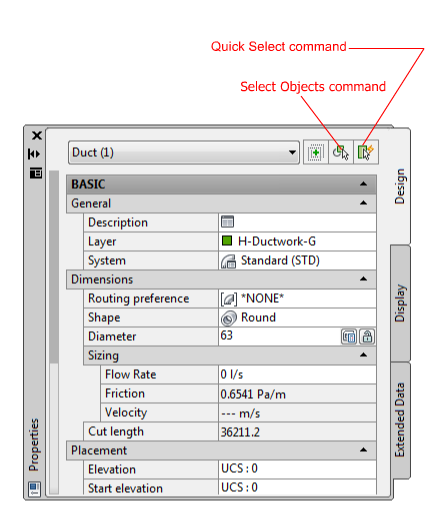
Example on Duct Properties Palette