Use this procedure to turn AutoCAD MEP snaps on or off.
- On the application status bar, right-click
 (object snap), then choose Settings.
(object snap), then choose Settings. - In the Drafting Settings dialog box, click the Object Snap tab, and then scroll down to AutoCAD MEP.
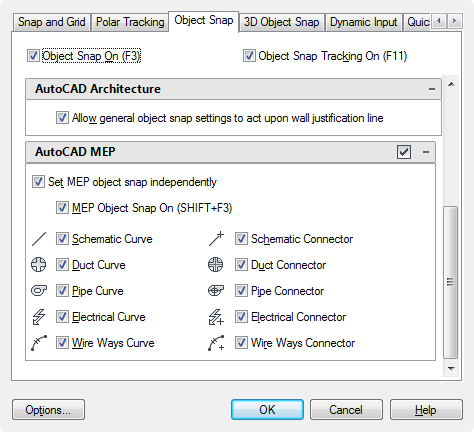
- Click to select the snaps you want to activate. You can also click the check box to the right of the AutoCAD MEP title bar to select all the snaps at one time. Click the check box again to clear all the AutoCAD MEP snap selections. Tip: As a shortcut, press Shift-F3 to toggle AutoCAD MEP snaps on or off.