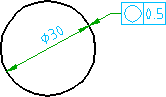
- Click

 Feature Control Frame. Find
Feature Control Frame. Find - Click the circle to attach the symbol to.
- Enter P to redefine the start point.
- Move the cross hairs towards the dimension line until the leader snaps to the intersection of the dimension line and circle, and then click.
- Press ENTER.
- In the Feature Control Frame dialog box, enter the data.
- Click OK.