In this exercise, you will create a divided highway corridor.
This exercise continues from Exercise 2: Creating a Divided Highway Assembly.
Create a divided highway corridor
- Click tab
 panel
panel 
 .
. - In the Create Corridor dialog box, specify the following parameters:
- Name: Divided Highway
- Alignment: Centerline (1)
- Profile: Layout (1)
- Assembly: Divided Highway
- Target Surface: EG
- Set Baseline and Region Parameters: Cleared
When the Set Baseline and Region Parameters box is cleared, the default corridor creation settings are applied to the corridor.
- Click OK.
Note:
This exercise uses Corridor-3a.dwg from the previous exercise, or you can open Corridor-3b.dwg from the tutorials drawings folder.
The corridor model is built, and looks like this:
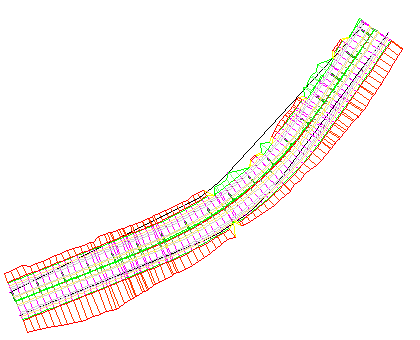
To continue to the next tutorial, go to Viewing and Editing Corridor Sections.