Use this tab to create new grading criteria definitions.
If a criteria is currently used by one or more grading objects, you cannot edit the values for Target or Projection.
Grading Method
- Target
-
Specifies the target method for the grading. Click one of the following:
- Surface: Specifies that the grading projection lines will be extended from the footprint until they match into a surface. You are prompted to select a target surface when you create a grading that uses these criteria.
Click to view a surface as grading target (section view)
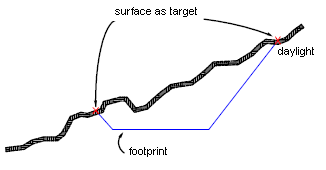
- Elevation: Specifies that the grading projection lines will be extended from the footprint until they reach a specified elevation. Enter a positive or negative number in the Elevation field.
Click to view elevation as grading target (section view)
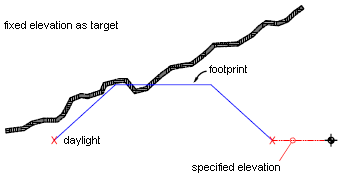
- Relative Elevation: Specifies that the grading projection lines will be extended from the footprint until they reach an elevation (depth or height) relative to the footprint. Enter a positive or negative number in the Relative Elevation field.
Click to view relative elevation as grading target (section view)
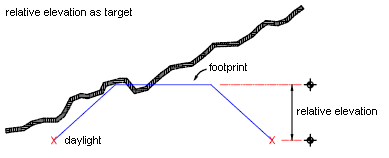
- Distance: Specifies that the grading projection lines will be extended from the footprint until they are match a specified horizontal distance. Enter a positive number in the Distance field.
Click to view distance as grading target (section view)
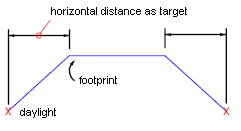
- Surface: Specifies that the grading projection lines will be extended from the footprint until they match into a surface. You are prompted to select a target surface when you create a grading that uses these criteria.
- Projection
-
Specifies the type of projection. Choices vary according to the target method.
- Cut/Fill Slope: Creates the grading by projecting a specific slope value towards a target that can occur both above and below the footprint, such as a surface or elevation target. Slope is always a positive value, as the type of slope determines whether it is going up or down from the footprint. Slope can be formatted as a slope value (run:rise or rise:run), or a grade value (percent or decimal). Related parameter for surface target: see Search Order.
- Cut Slope: Creates the grading by projecting a specific slope value up to a target. Slopes can be formatted as a slope value (run:rise or rise:run), or a grade value (percent or decimal).
- Fill Slope: Creates the grading by projecting a specific slope value down to a target. Slopes can be formatted as a slope value (run:rise or rise:run), or a grade value (percent or decimal).
- Distance: Creates the grading with projection lines that extend a fixed horizontal distance from the footprint.
- Slope: Creates the grading by projecting to a specific (absolute) elevation using a specific slope value. Enter a positive or negative value. Slopes can be formatted as a slope value (run:rise or rise:run), or a grade value (percent or decimal).
- Elevation: Creates the grading by projecting to a specific (absolute) elevation value.
- Relative Elevation: Creates the grading by projecting to an elevation value that is measured relative to the elevation of the footprint.
- Search Order
-
Specifies whether to search first for cut or fill slopes in cases where both would work. For example, where the target surface has a steep slope, both cut and fill slopes may intersect the surface.
- Cut First: Creates the grading by trying to grade up from the footprint. If no solution is found, it will grade down.
- Fill First: Creates the grading by trying to grade down from the footprint. If no solution is found, it will grade up.
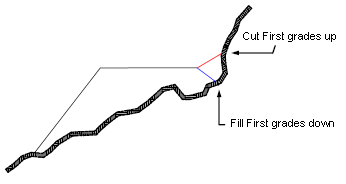
Different results achieved based on Cut First and Fill First settings (section view)
Note: Technically both of these situations are “fill”. However, AutoCAD Civil 3D treats the up-slope direction as cut and the down-slope direction as fill.
(Cut Slope/Fill Slope/Distance/Elevation/Relative Elevation) Projection
- Format
-
Specifies how the slope should be represented. Click either Slope or Grade in the list. The format can be further edited in the Grading Settings dialog box.
- Distance
-
Specifies the fixed distance from the footprint for the projection. Enter a value, or click
 to select a distance in the drawing area.
to select a distance in the drawing area. - Slope
-
Specifies the slope value. Enter a positive value in the form of run:rise or rise:run.
- Grade
-
Specifies the grade value. Enter a positive value as a decimal percent.
Conflict Resolution
- Interior Corner Overlap
-
Specifies how interior corner projections are cleaned up when the footprint corner has different elevations. This situation results in two possible daylight point elevations. You can choose to average the slopes to reach the same point, or increase or decrease one of the slopes.
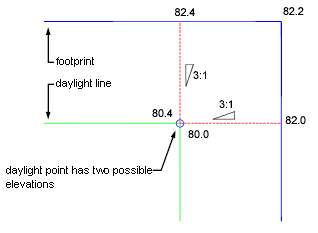
Corner elevation conflict (plan view)
- Use Average Slope: Averages the slopes to reach same daylight point.
Click to view how this option is applied
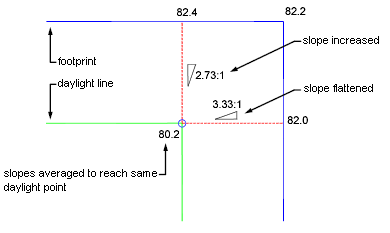
- Hold Slope As Maximum: Holds the specified grade or slope as the maximum and flattens out the slope projected from the footprint on one side.
Click to view how this option is applied
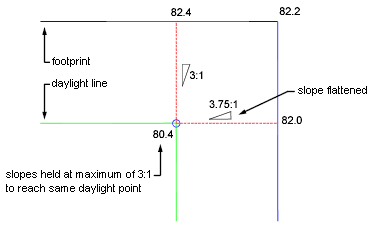
- Hold Slope As Minimum: Holds the specified grade or slope as the minimum and increases the slope projected from the footprint on one side.
Click to view how this option is applied
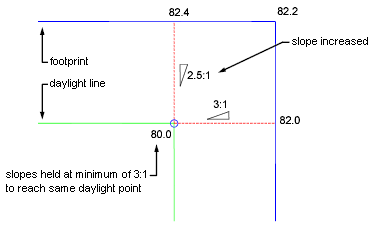
- Use Average Slope: Averages the slopes to reach same daylight point.