AutoCAD Civil 3D has drawing, object, and command settings. All three levels of settings in AutoCAD Civil 3D are saved with the drawing, and they can be saved to a drawing template.
Settings in AutoCAD Civil 3D provide many preset values, ranging from values, such as drawing units, scale, and coordinate system, to optional defaults, such as the layers that the different objects are created on, and the use of tooltips. You can access the setting dialog box by right-clicking the appropriate collection on the Toolspace Settings tab, and then clicking Edit Feature Settings.
You can work with three levels of settings:
- Drawing settings establish values for the whole drawing. If you are creating a drawing template, ensure that these are set correctly. All commands use the drawing settings unless there is a specific override at the feature or command level.
- Feature settings control behavior for a particular feature, such as Parcels or Grading.
- Command settings apply to individual commands within a feature, such as the CreateParcelByLayout command within the Parcels feature.
Each lower level object in the settings hierarchy can either inherit or override settings in the level above it. The following illustration shows an override set for area units at the Parcels feature level.
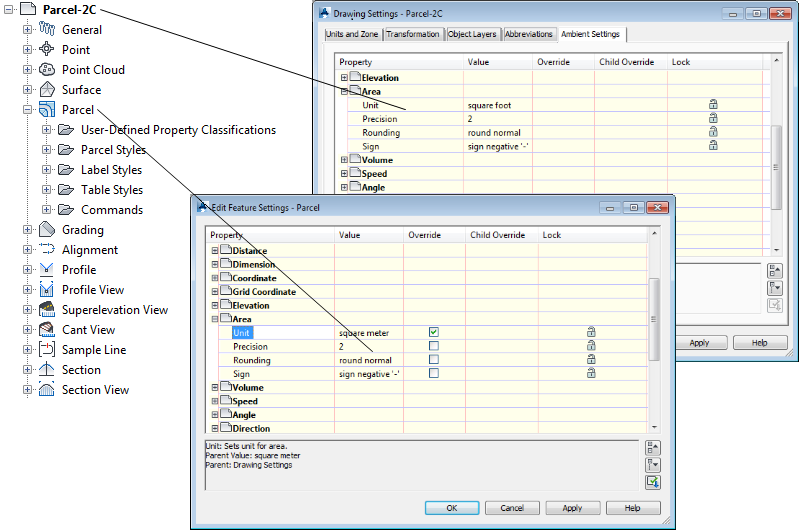
Feature settings can override drawing settings
The arrow in the Child Override column of the Drawing Settings dialog box (upper drawing) indicates that an override has been set at a lower level. The check mark in the Override column in the Parcel Settings dialog box (lower drawing) indicates that the value set in this dialog box overrides the setting at a higher level.
At the drawing level you can cancel an override by clicking it. You can prevent overrides by locking a setting.