You can create a new point using an offset from a station on the current centerline.
To create a point by station offset in the Survey Command Window
- In Toolspace, on the Survey tab, right-click the network to edit, and click Survey Command Window.
- Click Centerline menu
 Station/Offset.
Station/Offset. - Enter the point identifier of the point you want to create. Note: If Auto point numbering is on, then the next point number is displayed.
- Enter the station of the new point. The station can be a positive or a negative value.
- Enter the offset of the new point. The offset can be a positive or a negative value.
- Optionally, enter a description for the point.
To create a point at an offset, using the survey command language
- In Toolspace, on the Survey tab, right-click the network to edit, and click Survey Command Window.
- At the Command line, enter:
CL PT (point 1) [station] (offset) (skew angle) (description)
Command Line Example
BEGIN CL1
NE 1 1000 1000
NE 2 1000 1500
NE 3 1300 1700
END
CL IS CL1
CL PT 100 200
! POINT 100 NORTH: 1000.0000 EAST: 1200.0000 ELEV: <Null>
CL PT 101 450 -91.44
! POINT 101 NORTH: 1091.4400 EAST: 1450.0000 ELEV: <Null>
102 600 152.4 50
! POINT 102 NORTH: 931.7283 EAST: 1572.2198 ELEV: <Null>
Point 100 is located at station 200 with a zero offset. Point 101 is located at station 450 with a left offset distance of 91.44. Point 102 is located at station 600 with a right offset distance of 152.4 and a skew angle of 50.
The point 102 input uses the Ditto command. Angles and distances are in the current units, unless you type a qualifying suffix.
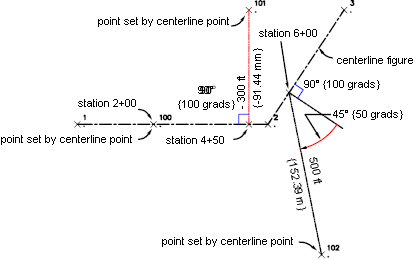
Centerline point created by a station offset