You can create a new point by specifying a station on a baseline, and an offset distance in reference to an existing baseline, with the Station/Offset command.
To create a point by station and offset from the Survey Command Window
- In Toolspace, on the Survey tab, right-click the network to edit, and click Survey Command Window.
- Click Baseline menu
 Station/Offset.
Station/Offset. - Enter the point identifier of the point you want to create. Note: If Auto point numbering is on, then the next point number is displayed.
- Enter the station of the new point. The station can be a positive or a negative value.
- Enter the offset of the new point. The offset can be a positive or a negative value.
- Optionally, enter a description of the new point.
To create a point at an offset from a baseline, using the survey command language
- In Toolspace, on the Survey tab, right-click the network to edit, and click Survey Command Window.
- At the Command line, enter:
BL PT (point 1) [station] (offset) (description)
Command Line Example
NE 1 1000 1000
STN 1
ZD 2 100 121.92
BL IS 1 2 0
BL PT 3 220 15.24
! POINT 3 NORTH: 946.7889 EAST: 1214.0113 ELEV:<Null>
BL PT 4 270 -15.24
! POINT 4 NORTH: 968.1235 EAST: 1268.5445 ELEV: <Null>
Point 3 is offset a distance of 15.24 to the right of the baseline at Station 2+20 and Point 4 is offset a distance of 15.24 to the left of the baseline at Station 2+70. Distances are in the current units, unless you type a qualifying suffix.
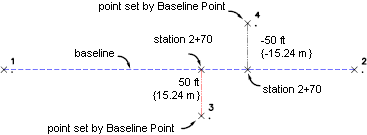
Baseline created at an offset distance