The lines or curves are drawn from the end of the object closest to the selection point.
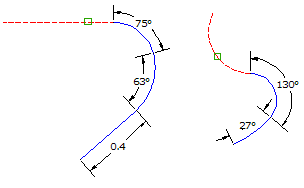
To attach multiple lines
- Click tab
 panel
panel  .
. - Select a line or arc.
- Enter Line, or L, to attach a line.
- Enter the length of the new line section.
The new line is drawn and the following prompt is displayed:
Enter an attachment option [Line/Arc/Undo]:
- Continue to add line or arc segments or use the Undo option to undo the last segment.
To attach multiple curves
- Click tab
 panel
panel 
 .
. - Select a line or arc.
- Enter Arc, or A, to attach an arc.
- Specify one of the following types of entries to use:
- Point: Enter P and then specify the end of the chord. The curve is then drawn.
- Radius: Enter R and then do one of the following:
- Enter the radius at the prompt.
- Enter A and enter a degree of curve.
- Enter C and enter a degree of chord.
Note: When drawing a curve, specifying a positive radius or degree of curve draws the curve clockwise or to the right of the starting angle, whereas a negative radius or degree of curve draws the type curve counterclockwise or to the left.
After you enter the radius or degree of curve, the following prompt is displayed:
Select entry [Tangent/Chord/Delta/Length/External/Mid-ordinate] <Length>:
- Do one of the following:
- Enter Tangent, or T, and then enter the tangent length, or pick the distance in the drawing.
- Enter Chord, or C , and then enter the chord length, or pick the distance in the drawing.
- Enter Delta, or D, and then enter the delta angle, or pick the distance in the drawing.
- Enter Length, or L, and then enter the curve length, or pick the distance in the drawing.
- Enter External, or E, and then enter the external distance, or pick the distance in the drawing.
- Enter Mid-ordinate, or M, and then enter the mid-ordinate distance, or pick the distance in the drawing.
The new line is drawn and the following prompt is displayed:
Enter an attachment option [Line/Arc/Undo]:
- Continue to add line or arc segments or use the Undo option to undo the last segment.