You can manipulate the created point cloud as a common Civil object: add and remove properties, modify styles for better feature visualization, snap to points, and use it to create TIN surfaces.
- In Toolspace, on the Prospector tab, right-click Point Cloud
 Create Point Cloud.
Create Point Cloud. - On the Information page of the Create Point Cloud wizard, enter the required information about the new point cloud object.
- Select the standard style or, optionally, click
 to create a new style,
to create a new style,  to copy the existing style, or
to copy the existing style, or  to edit the current style. Click Next.
to edit the current style. Click Next. - On the Source Data page, specify the type of source data to use:
- Select Create a New Point Cloud Database to create a point cloud object from the point cloud source files.
- Select Use an Existing Point Cloud Database to use the point cloud database file that exists on your system or network. Note: For best results, use an existing point cloud database on a local file system.
- If you use a new source file, select a point cloud file format and click
 to add point cloud source files to the import list. You can select multiple files of the specified file format.
to add point cloud source files to the import list. You can select multiple files of the specified file format. Click
 to remove files from the import list.
to remove files from the import list. - If you use an existing point cloud database file as a source, click
 and select an ISD (.isd) file.
and select an ISD (.isd) file. - Click Next.
Optionally, click Finish to start creating a point cloud database file.
- On the Summary page, review the properties assigned to the new point cloud object.
- Click Finish. Note: Depending on the size of the source file, the process of generating a point cloud database file may take several minutes. You can continue working while a new point cloud database file is being created.
View the point cloud icon in the lower right corner for the status of the point cloud database file creation process.
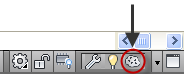 Note:
Note:You cannot add points if another add point or point cloud creation operation is running in the same drawing.
- When you receive notification that the new point cloud database was created, click the Click Here to Zoom link on the notification bubble to display the point cloud object.